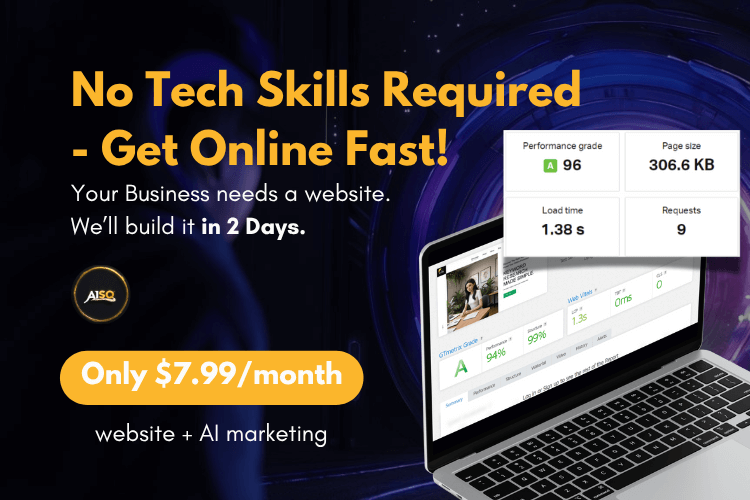How Can I Check The Google Rank For The Articles I Optimized With Squirrly?
After you’ve spent some time finding a good keyword for your post and making sure that you have a green light for publishing it, it’s time to analyze the results.
Squirrly SEO lets you add as many keywords as you want to the Rankings section – thus enabling you to track the rankings for them.
There are two ways to add keywords to Squirrly Rankings:
- Go to Squirrly SEO > Keyword Research > Briefcase and select “Send to Rank Checker” from the options that appear once you click on the three dots (as shown in the image below).

- Connect Google Search Console and synchronize the keywords from Google Search Console( Squirrly SEO > Google Rankings > Sync Keywords). If a keyword is not already added to be checked by Squirrly’s Rank Checker, you will see an option to: Add to Rank Checker.
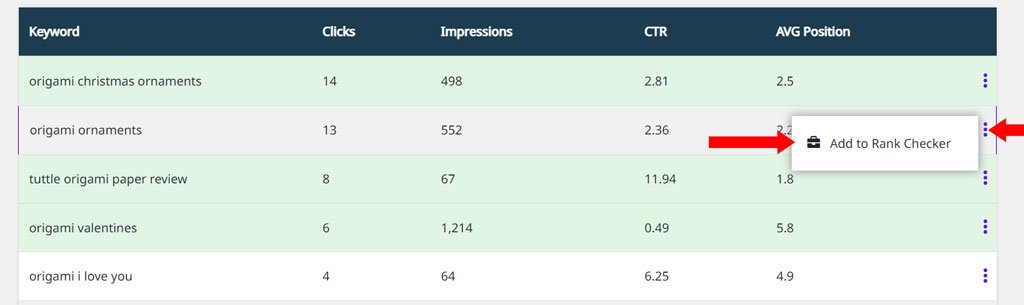
Once a keyword is added to the Rankings section, it will take several minutes for our systems to show the ranking and insights for it. Be sure to refresh the page after a minute or so and you’ll be able to see the updated information.

We must say that the Google Rankings section in Squirrly is quite addictive because it tells you more than the Google rank for your posts. It also shows you the number of social shares for them, as well as the number of impressions and clicks.
These insights are extremely valuable, especially because you can choose to track them for a specific country. So, if you own a local business, this is such an amazing thing to have.