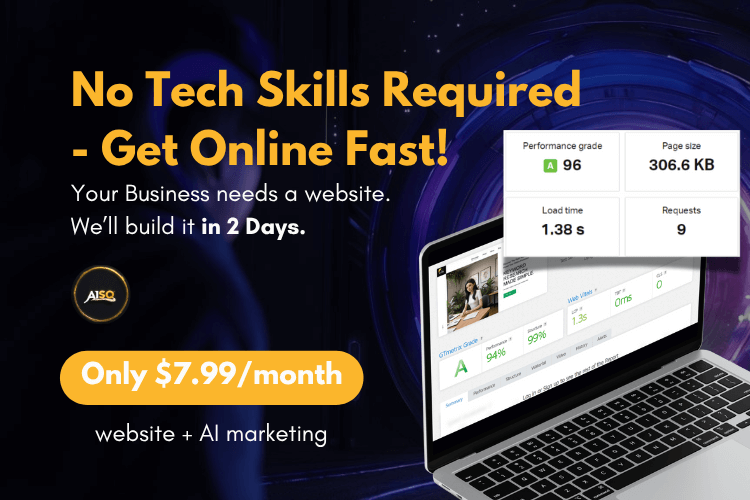Redirect Features: What Does Squirrly Offer for Creating Redirects?
Squirrly SEO offers an Advanced Redirects Module that allows you to set up the proper redirects, keep a log of all redirects implemented on your site, monitor 404 errors, and much more. Check out this in-depth tutorial for more details.
In addition to the Advanced Redirects Module, Squirrly also provides the following features for redirection.
- automatic redirects (at URL change)
- redirecting 404s
- redirects in Bulk SEO Settings and in the SEO Snippet for each page
- attachment page redirects options
Redirect Broken URLs
To reach this, go to: Squirrly SEO > Automation> Configuration
How does this option help you?
Say you’ve just created a new article. In this case, by default, the slug (the part of a URL which identifies a particular page on a website) will be generated based on the title of that article.
However, it could be that you created that title before knowing which keyword you want to optimize your article for, and didn’t include it in the title.
If you try to add the keyword in your article after the slug was created, it still won’t show in the slug. You can modify the slug after the article was published, but in this case, the first slug you created will link to a 404 Page.
It could also be that your article has already been indexed by Google and has authority. In this case, it can be very detrimental to your site to modify the slug and have the original link send people to a 404 Page.
And this is where the Redirect Broken URLs option comes in handy.
By switching this to ON, Squirrly will apply a 301 redirect – recommended for SEO because it’s a permanent redirect that passes full link equity (ranking power) to the redirected pages.
This helps ensure that in case a certain URL has been modified, the original URL will automatically send people directly to the modified one (while also passing authority) – without having to install a redirect plugin on your site.
Furthermore, this will NOT impact the Authority of your page or negatively affect the page’s position in Google.
By default, this option is set to OFF for all Post Types.

404 Redirects
For 404 Post Types, Squirrly offers the option to configure a Default Redirect URL to redirect the broken URLs when no valid permalink is found.
Go to Squirrly SEO > Automation > Configuration > 404 and scroll down to Default Redirect URL to set this up.
Note that in order be able to set up a default redirect URL, the option Redirect Broken URLs needs to be enabled for the 404 Post Type. (as shown in the screenshot below)

What about a 404 Monitor?
Check the progress we’ve made for this feature on our Roadmap.
301 Move Permanently
A 301 redirect is a permanent redirect that passes full link equity (ranking power) to the redirected page. It’s also a way to tell search engines that a page it is trying to reach has been permanently moved to a new location.
Because it passes full ranking power to the redirected page, a 301 redirect is recommended for SEO.
Using Squirrly, you can easily set up a 301 redirect for any URL on your site. This feature is useful for redirecting your website pages to new URLs from old URLs.
You can use it when a page on your site has been permanently moved or removed from your website, and you want to point the user to a new page instead.
The 301 Redirect Option can now be found in the Visibility section of:
- Snippets in Bulk SEO

Note that setting up a 301 redirect will cause the Element from Visibility to turn RED (this is meant to notify you of the fact that search engines will NOT index that URL on your site).
- SEO Snippets when Editing Page

- Snippets on the Front-End

To create a 301 Redirect, all you have to do is add a VALID URL in the dedicated sections.
Redirect Attachments Page
WordPress creates a separate media attachment page for every file you upload to the Media Library.
The page has its own automatically-generated URL – and ONLY contains the media content.
Having these types of pages indexed by Google can hurt your SEO in a few different ways, but you can stop Google from indexing your WordPress image attachments pages by redirecting them to the actual images.
Using the Redirect Attachments Page option from Squirrly (Squirrly SEO > SEO Configuration > Tweaks and Sitemaps > SEO Links and Redirects), you can this with one move.
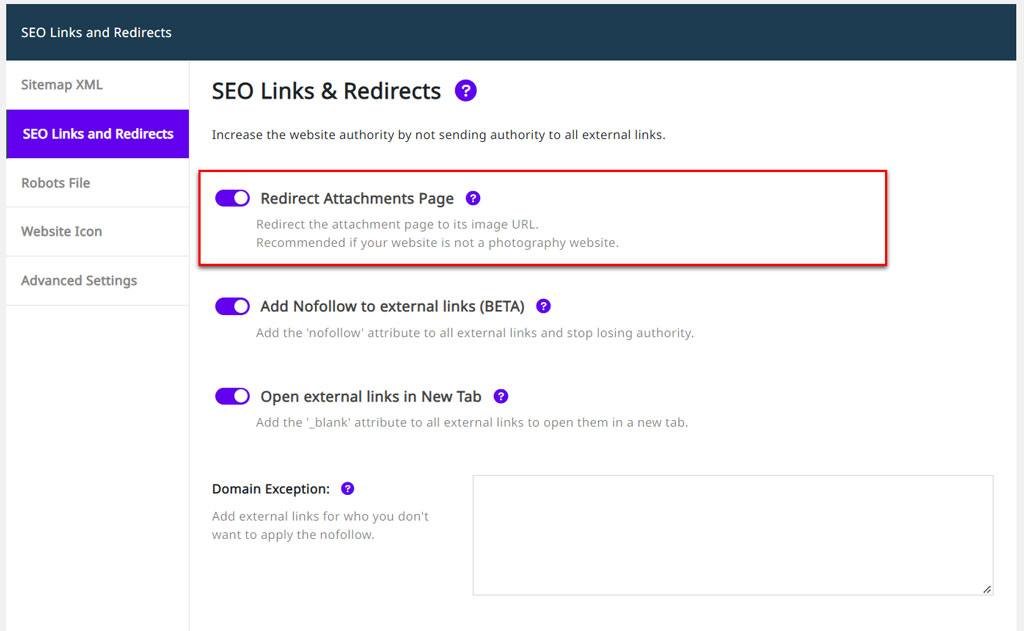
When the toggle is switched to the right, the Redirect Attachments Page option is active.
Having this option active means that when someone lands on one of your attachments pages, they will be redirected to the attachment itself.
Related Questions: