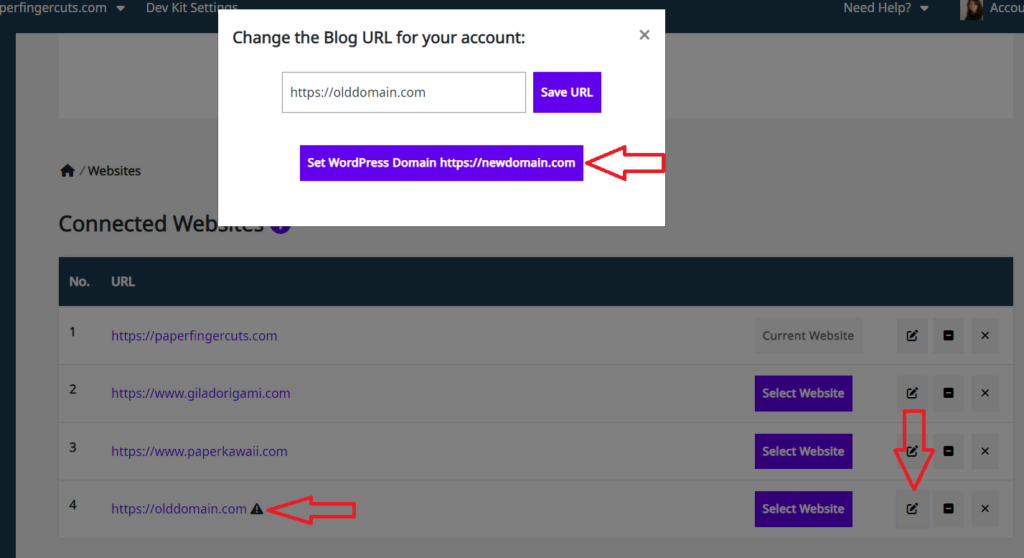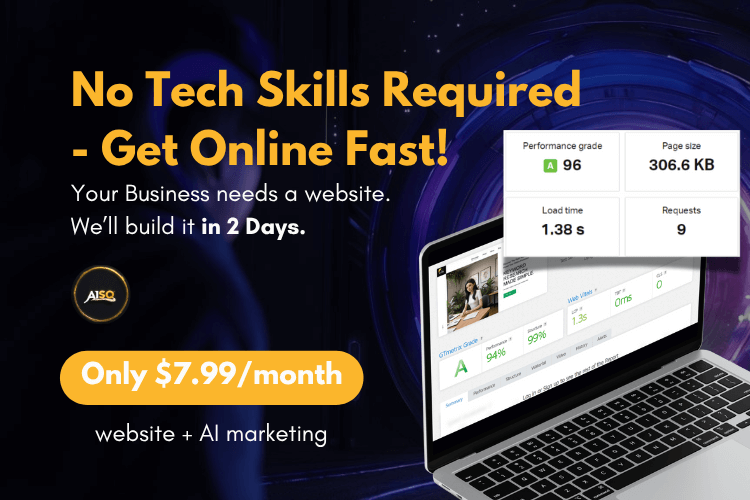What Causes the Exclamation Mark in the Connected Websites dashboard of the Squirrly Cloud App?
In case you have multiple websites on which you use Squirrly SEO, you can easily add them to the list of Connected Websites in the Squirrly Cloud App (shown below) following the steps from this article.
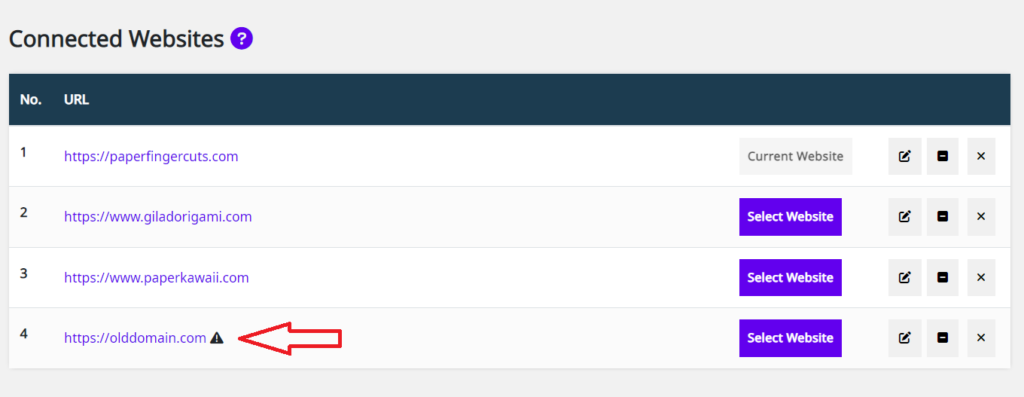
In some instances, a domain that has been connected to the Squirrly Cloud can get an exclamation mark in the Connected Websites dashboard of the Squirrly Cloud App.
Keep reading to learn more about what causes this and what to do in case this happens to you.
What Causes an Added Domain to Get Exclamation Mark inside the Cloud App?
This issue is linked to the fact that the connection of a site to the Squirrly Cloud App is done via token and NOT via URL. Therefore, when a user clones a WordPress site to another domain name, here is what happens:
- User connects domain1.com to the Cloud App (cloud.squirrly.co)
- domain1.com – Squirrly URL Token 1
- User clones the existing WordPress site and moves it to a new domain name.
- domain2.com – Squirrly URL Token1
When domain1.com gets changed to domain2.com in the Settings > General option in WordPress, the Cloud App will receive a different domain based on the same token, which leads to a matching error.
Squirrly URL Token1 – domain1.com or domain2.com ?
In this situation, Squirrly Cloud will alert you that the domain name is changed but the URL Token is not.
Solution:
If a site is cloned to another domain name, the new domain name will have the same URL Token as the site it was cloned from (domain1.com), and the URL Token needs to be changed in WordPress.
The solution is to go on WordPress dashboard (on the clonned website) and to deactivate Squirrly SEO with the option to disconnect from Cloud.
Reactivate Squirrly SEO and connect the website to Cloud again using the same account.
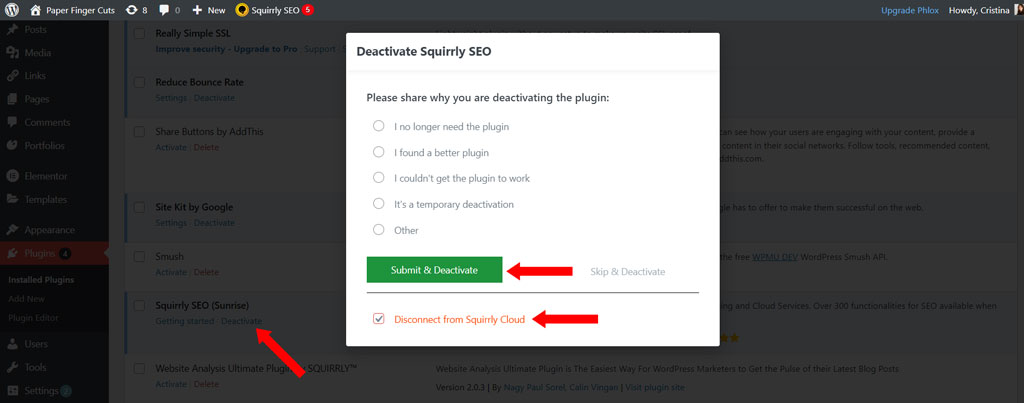
Read more about this solution here: How Can I Change My Squirrly Account? – Squirrly SEO (Peaks)
Solution 2:
If you changed your domain name from WordPress Settings > General and you want to update the data on Squirrly Cloud to match the domain, click on the Edit icon and then click on the Set WordPress Domain button.
This process will update the domain name on Squirrly Cloud for all Focus Pages, Optimization, Rankings, etc.