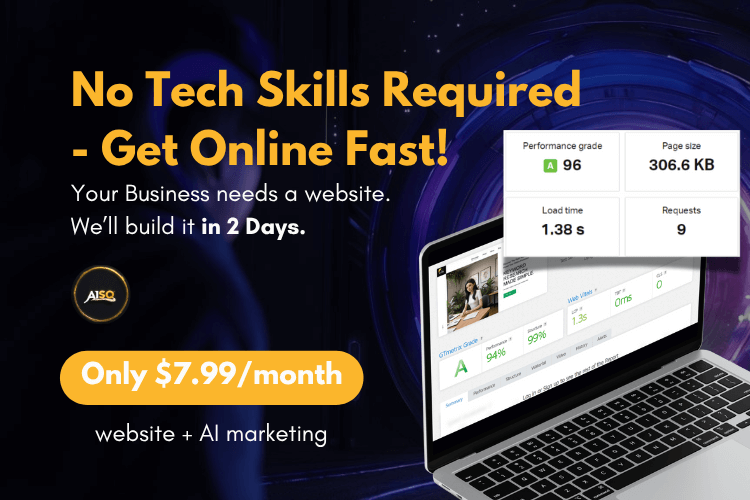How do I connect Google Analytics: Both Tracking Code And the API Connection?
Connecting Google Analytics to Squirrly SEO is important because it enables Squirrly to show you Traffic insights for your pages – right inside your Squirrly Account.
Once this connection is enabled, Squirrly will start showing you Traffic Data for every Page you add as a Focus Page (in the Traffic Health Section) – alongside bounce rate data and time-on-page data.
You will also get Traffic insights inside the Squirrly Audit, and you will be able to see the pages with the most visitors for the last week (from the list of pages you’ve added to the Audit).
All this data is retrieved from Google Analytics. So, unless you enable this connection between your website and Google Analytics, we are unable to show Traffic insights for your pages inside Squirrly SEO.
1. How to Connect your Google Analytics Account to Squirrly
- Go to Squirrly SEO > SEO Configuration > Connect Tools > Connect Tools.
- Click on Sign in and connect your main Google account.
- A new panel will show up asking for permissions. Click Allow.
- You will then see a panel letting you know that you should go back and check the connection in the Squirrly SEO Plugin.
- Check the connection to complete the setup. 🚨Make sure to select the relevant Google Analytics entry (property). The field in Connect tools > Google Analytics should display the Google Analytics ID of the site for which you want to set up this connection.
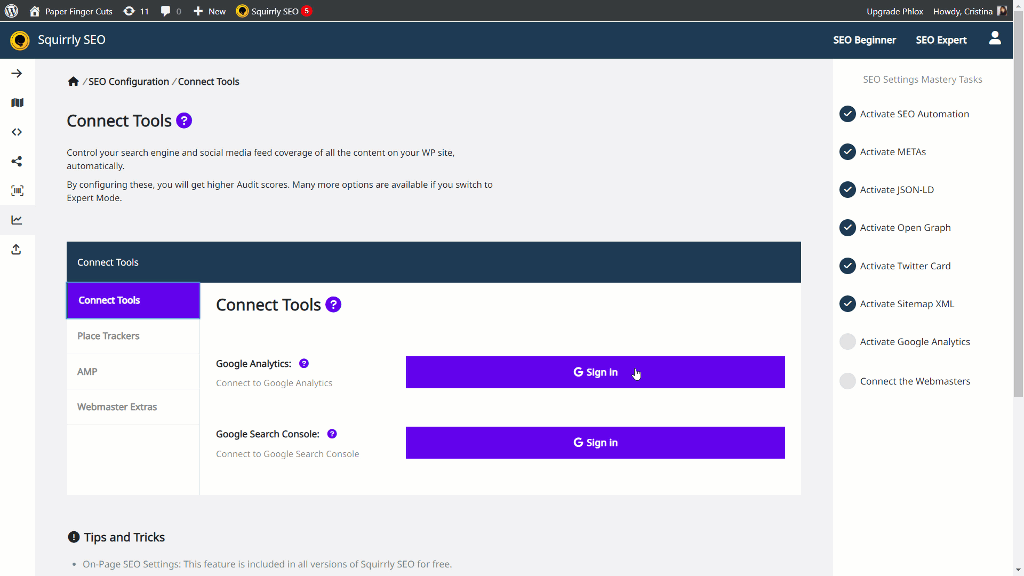
2. How to Add the Google Tracking script for your Analytics ID
With this option, you enable Squirrly SEO to add the Google Tracking script for your Analytics ID.
The connection with Google Analytics can easily be enabled, as long as you already have a Google Analytics account and followed STEP 1 from this article to connect your account to Squirrly.
If your account is already linked to Squirrly, all you have to do is click on Get GA Code and Squirrly will bring and display your Code directly into this setting from Squirrly SEO – without you having to do anything else.

- Go to SEO Configuration > Connect Tools > Place Trackers
- Click on Get GA Code
- Save Settings
Squirrly will then add the Google Tracking script for your Analytics ID.
If you have multiple Google Analytics accounts created for the site for which you want to enable the connection, Squirrly will bring the most recent code.
Make sure that you know which ID your account has on Google Analytics in case you have multiple GA accounts created for the site on which you use Squirrly SEO.
In case you’ve previously connected your Google Analytics account to Squirrly SEO – but your code isn’t automatically shown after clicking on Get GA Code, then it’s possible that you’ve created your propriety AFTER you connected your GA account to Squirrly.
In this case, Squirrly doesn’t have the latest information related to your GA account. This happens very rarely, but in case you encounter this situation, you can:
- either reconnect your Google Analytics account to Squirrly (from Squirrly SEO > SEO Configuration > Connect Tools > Connect Tools )
- OR go to Google Analytics, get the Analytics ID and copy/paste it into this section of Squirrly.
Leave this section blank if you don’t want Squirrly to add the Google Tracking script for your Analytics ID.
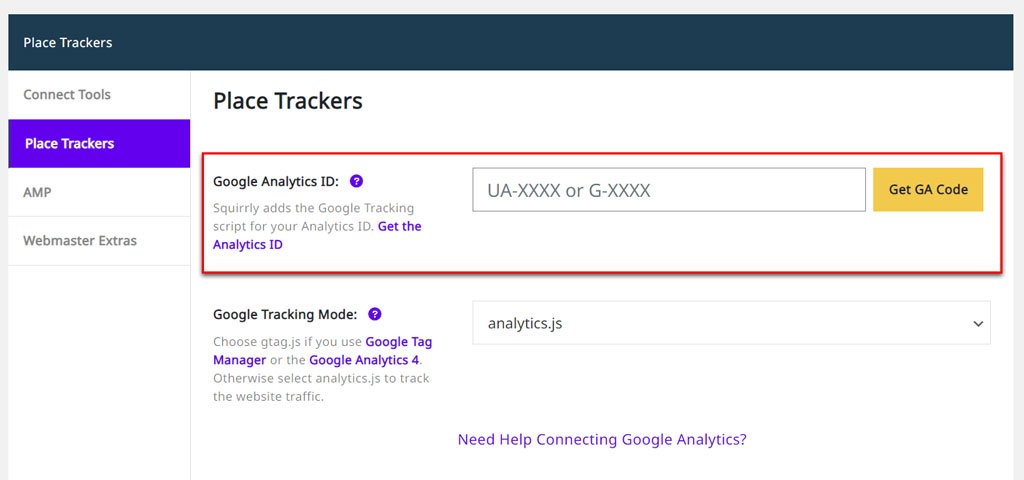
Key things you should know:
- If you’re using any other version of Google Analytics that is NOT Google Analytics 4, then all your GA codes will start with UA – (as shown in the previous above)
- If you have an account created for Google Analytics 4, then Google Tag Manager enters the equation, and your code will always start with a G.
If your code starts with G, Squirrly will automatically set the Google Tracking Mode for Analytics to: Gtag.js This defines what code will be placed in your site’s header when Google Analytics Tracking is enabled.

Google Tracking Mode for Analytics: Analytics.js or Gtag.js
- Choose gtag.js if you use Google Tag Manager or Google Analytics 4.
- Otherwise, select analytics.js to track the website traffic.
An Important Note!
Squirrly will ONLY add the Tracking script IF you add it in SEO Configuration > Connect Tools > Place Trackers .
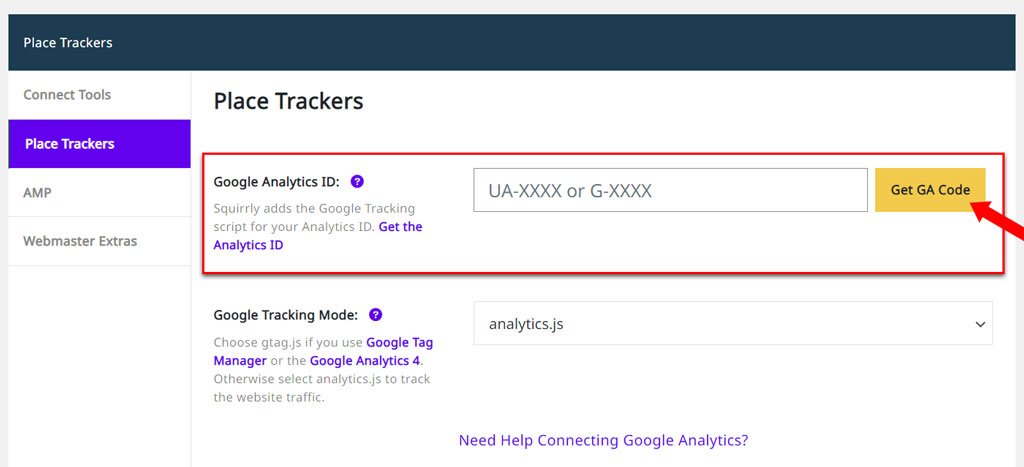
For the SEO Audit and Focus Pages, it will only use the GA connection (from SEO Configuration > Connect Tools > Connect Tools) to get the traffic report.
If you connect your Google Analytics account in the SEO Configuration > Connect Tools > Connect Tools section but DON’T enable Squirrly SEO to add the Google Tracking script for your Analytics ID in the SEO Configuration > Connect Tools > Place Trackers section, this means that the plugin only looks at your Google Analytics to gather data for the Audit but doesn’t actually fire up the script.