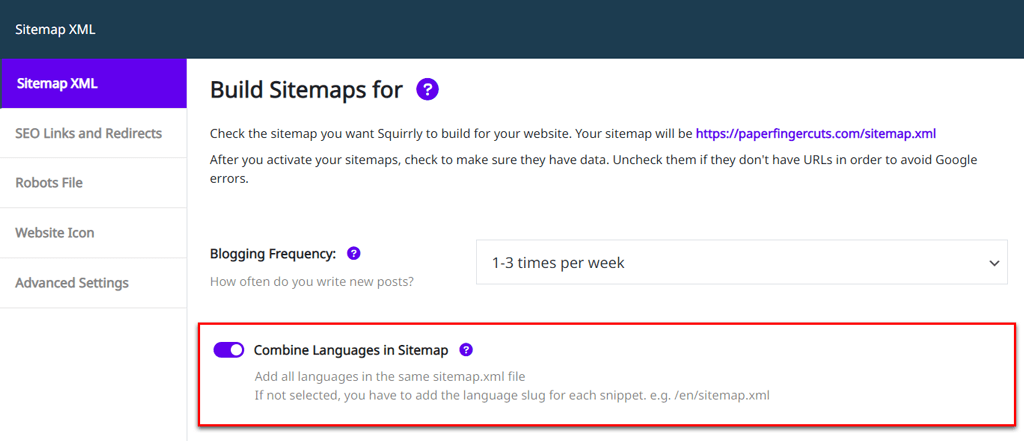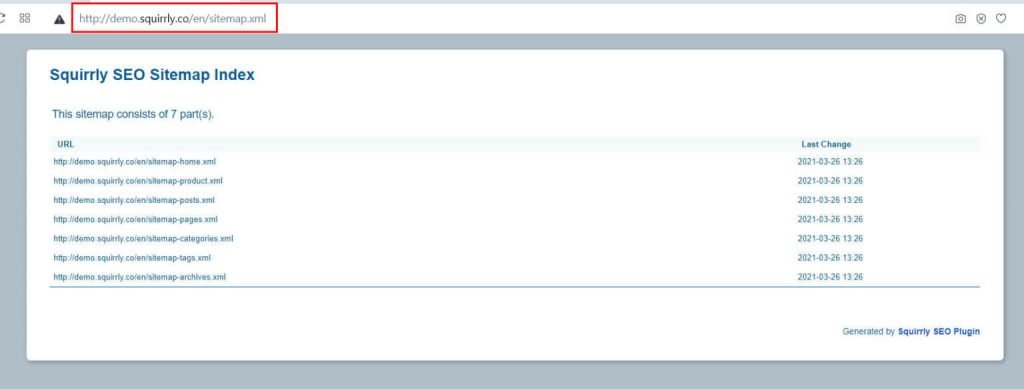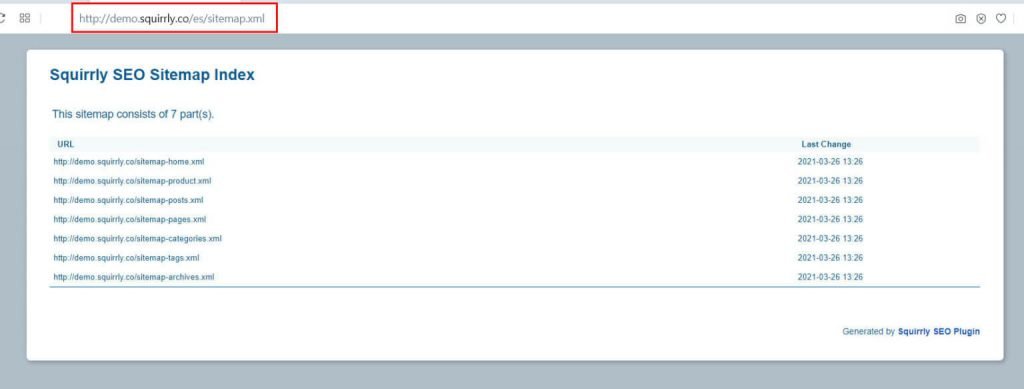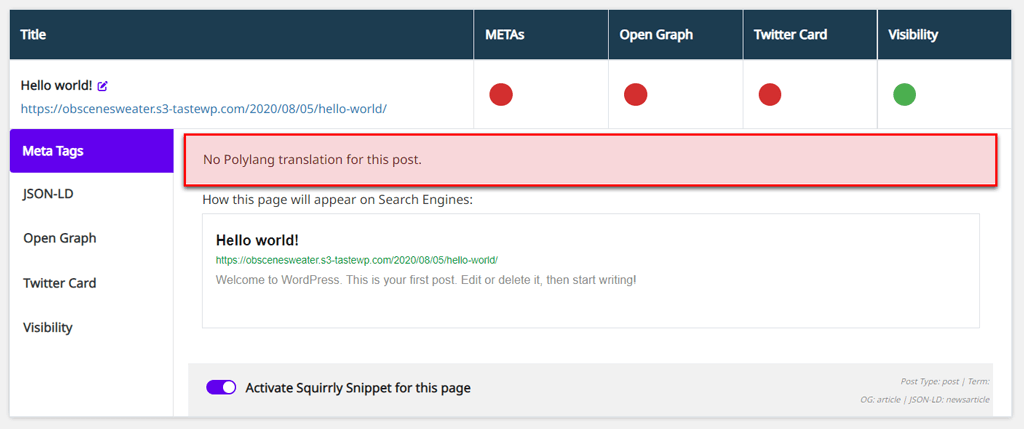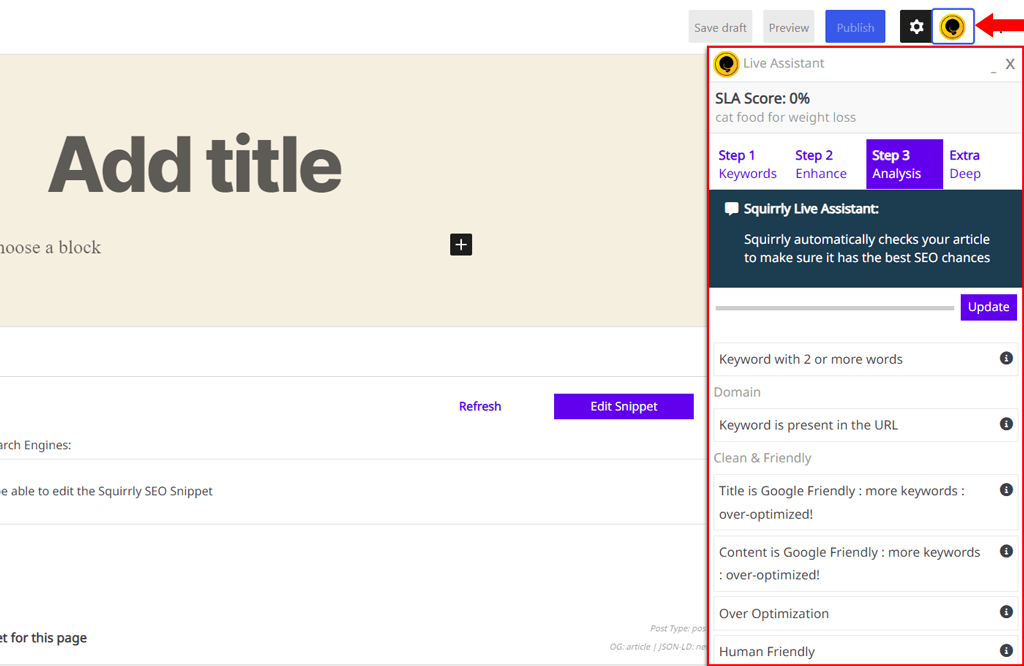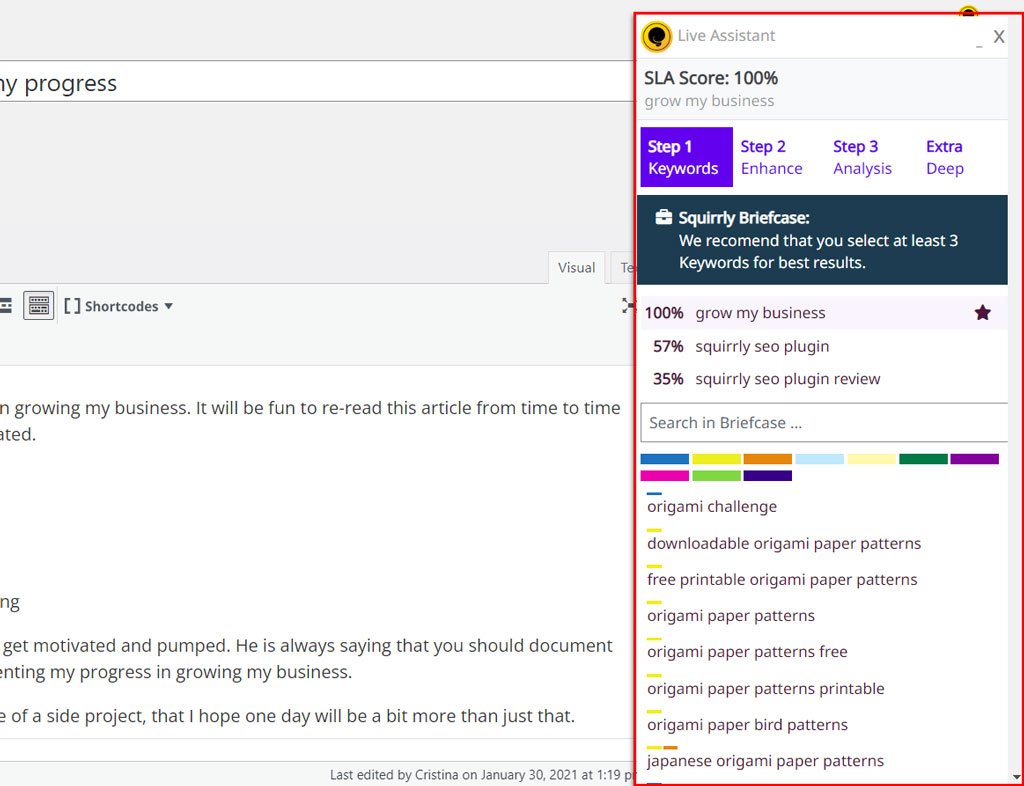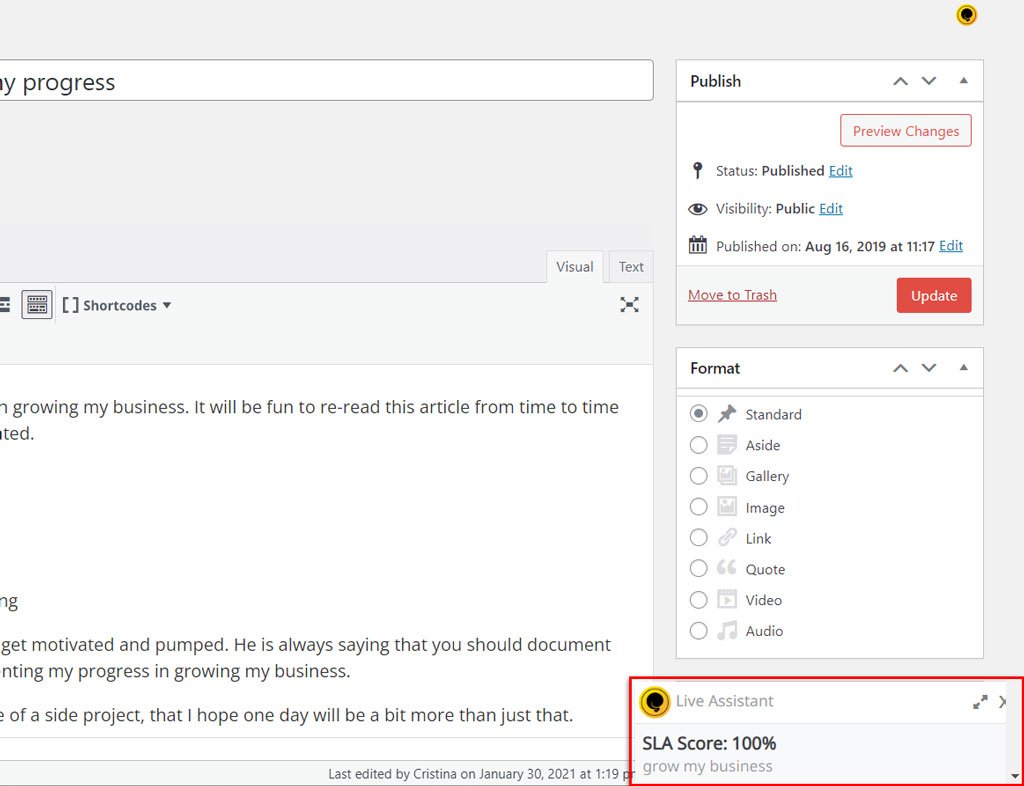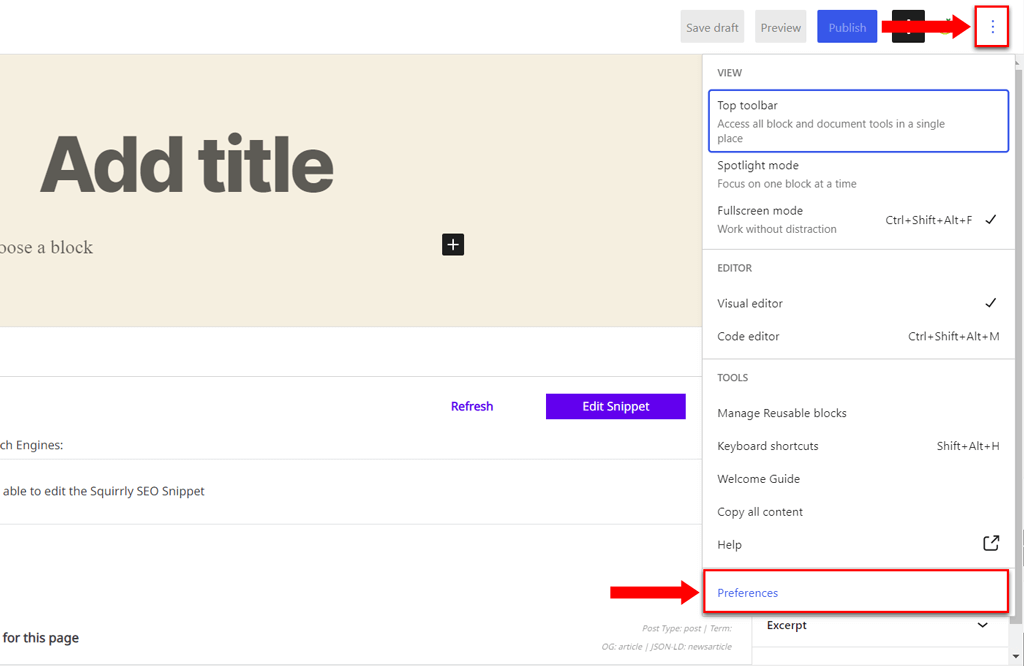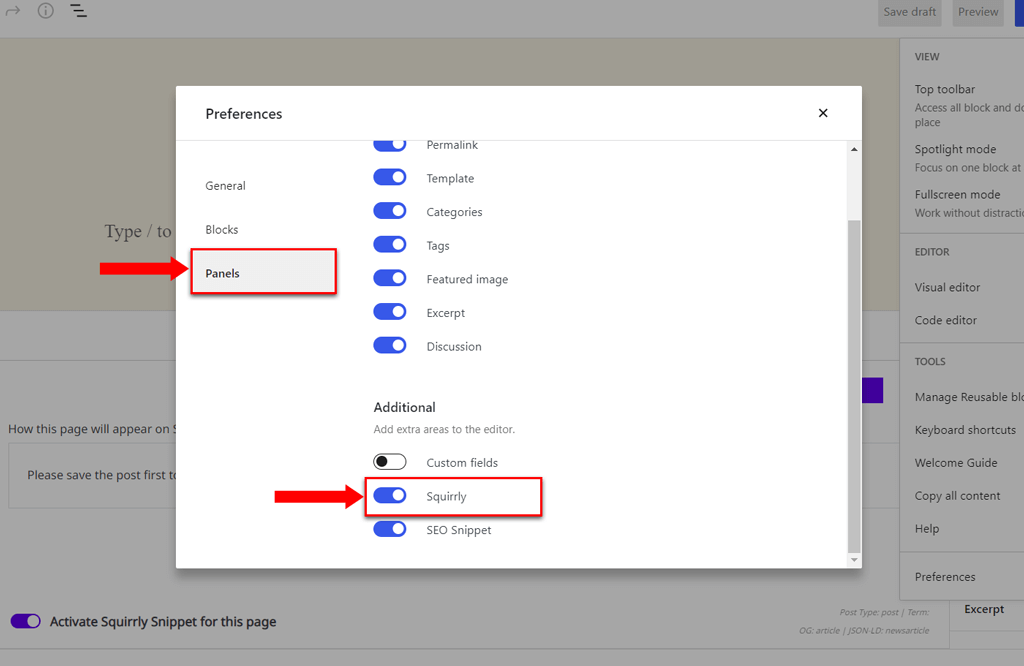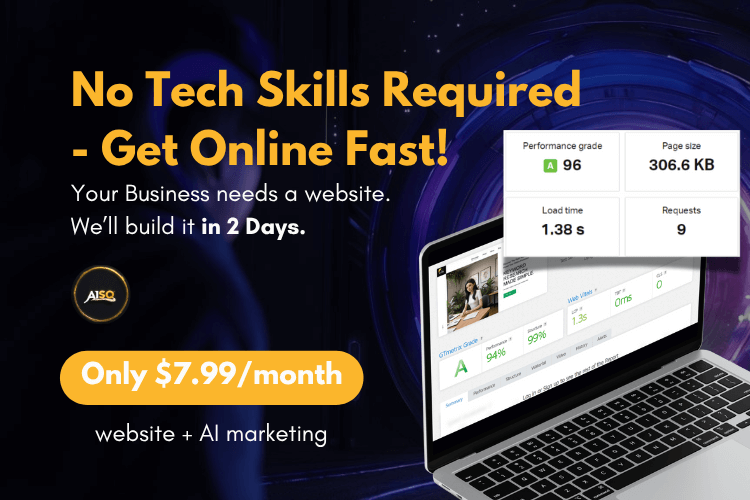Login Error Messages

We found your email, so it means you already have a Squirrly.co account.
It means that you already have an account with Squirrly SEO and you need to login by clicking the button I already have an account and use the same email address and the password.
If you lost your password you can reset it from Lost Password page.

Your email is not valid. Please enter a valid email.
It means that your email account does not contain a correct format. Enter a valid email to connect to Squirrly Cloud.

We could not create your account. Please enter a valid email.
It means that your email account does not contain a correct format. Enter a valid email to connect to Squirrly Cloud.

Couldn’t connect to host. Please contact your site’s webhost (or webmaster) and request them to add api.squirrly.co IP to their IP whitelist.
There are hosting servers or security plugins that don’t allow remote connections from your website.
If you receive this error message please contact your WebHost and ask them to whitelist our cloud IP address:
65.108.154.199
5.161.83.61
Then try again!

You disconnected your website from cloud.squirrly.co
Our Cloud App cloud.squirrly.co offers you the option to disconnect a website from the cloud and reconnect with a different email address.
If you already disconnected a website, if you connect using the same email address, you will receive this error message.
If you want to connect using the same email address, reconnect the website from the cloud.squirrly.co.
Plugin Error Messages

stream_socket_client(): Unable to connect to tcp://api.squirrly.co:80 (php_network_getaddresses: getaddrinfo failed: No such host is known. )
This error message means that you don’t have an internet connection or the connection between your website and Squirrly Cloud could not be established. Check your server firewall settings and make sure you’re not blocking remote connections.
Read more about this error here.

No working transports found
This error message occurs when there are missing PHP extensions on your server and WordPress is unable to make external HTTP requests.
You need to install the PHP extension php_openssl on your server so that WordPress can handle SSL requests.
You can also read more about this error here.

cURL error 60: SSL certificate problem: self signed certificate
This error message appears when there is a temporary error with the Squirrly Cloud SSL certificate.
To fix this error, you can turn off SSL check by adding the below line in wp-config.php file
define('SQ_CHECK_SSL', false)
cURL error 28: Operation timed out after 2000 milliseconds with 0 bytes received
This error message appears when there is a slow network connection with Squirrly Cloud. This usually happens when the Cloud has too many API calls and can’t serve all the requests.
This error appears very rare and the timeout issue will disappear in a few minutes.

cURL error 6: Could not resolve host: api.squirrly.co
This error message appears when you use a localhost website and there is a local network connection issue. Please check the network connection and try again.
An error occured while connecting. Error: Invalid token. Close this tab and try to connect again in the plugin
This error can appear in regards to Google Analytics. To fix it, please try to Disconnect Squirrly Cloud > Connect Squirrly Cloud.
Contact Us
For any error message you receive during the registration process, login process or while using the Squirrly SEO plugin please contact us to investigate and make the Cloud connection better for you.