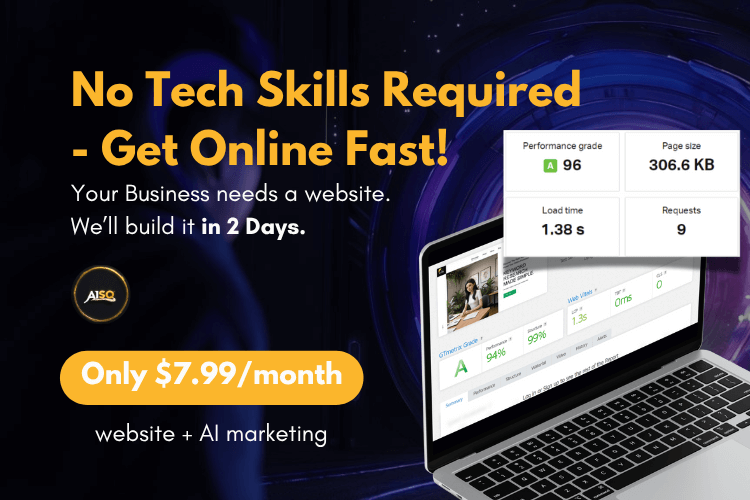Using the Web Dev Kit on a Website where Squirrly SEO is Already Installed
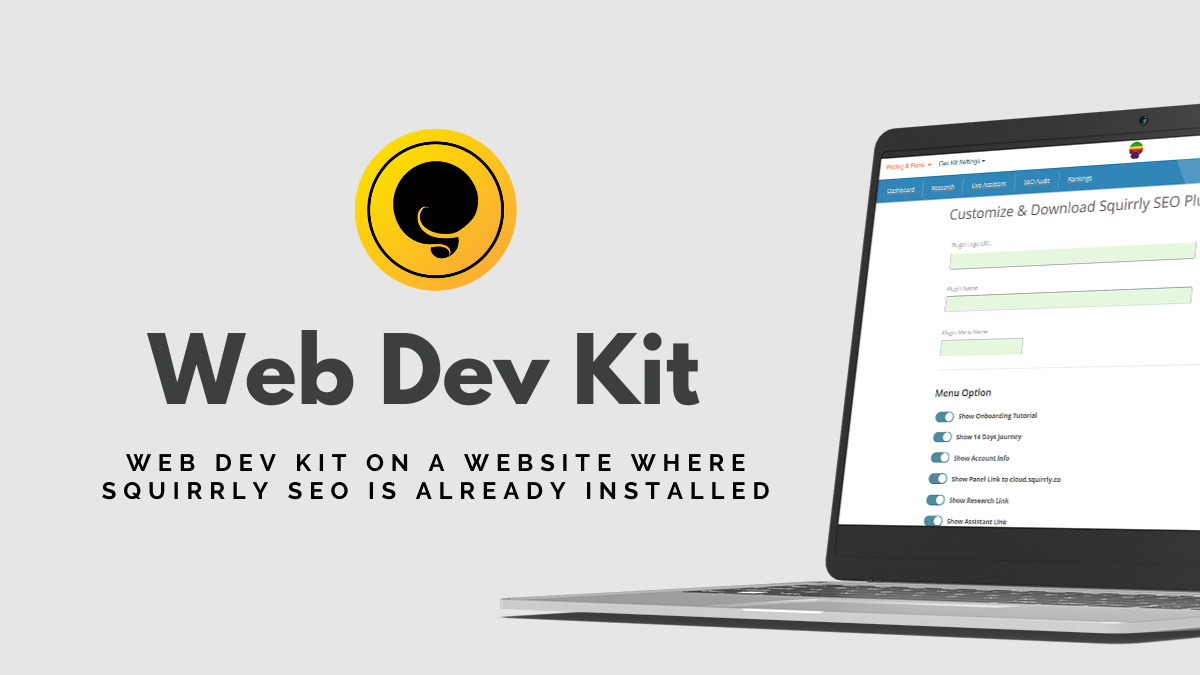
Do you have the Web Dev Kit and want to use it to install a custom version of Squirrly SEO on a site where the default plugin is already installed?
This guide’s for you.
Keep reading to discover all the steps you need to take in order to successfully use the Web Dev Kit in this case.
Step 1: Back up Settings and SEO
Use Squirrly to:
- Backup all SEO Snippets, Settings & Briefcase Keywords for the website where Squirrly SEO (default plugin) was already installed.
This step is important because:
It ensures that you will be able to restore all previous Squirrly settings, snippet optimizations, and Briefcase keywords after you delete the existing Squirrly SEO plugin from a website and install the Web Dev Kit version instead.
How to back up Settings and SEO:
Go to Squirrly SEO> SEO Configuration > Import & Data > Backup Settings & SEO, and make sure to complete ALL the following steps:
- Download all the settings from Squirrly SEO by clicking on Download Backup.
- Download all the Squirrly SEO Snippet optimizations by clicking on Download Backup.
- Download all Briefcase Keywords by clicking on Download Backup. (ONLY the actual keywords will be included in the backup)
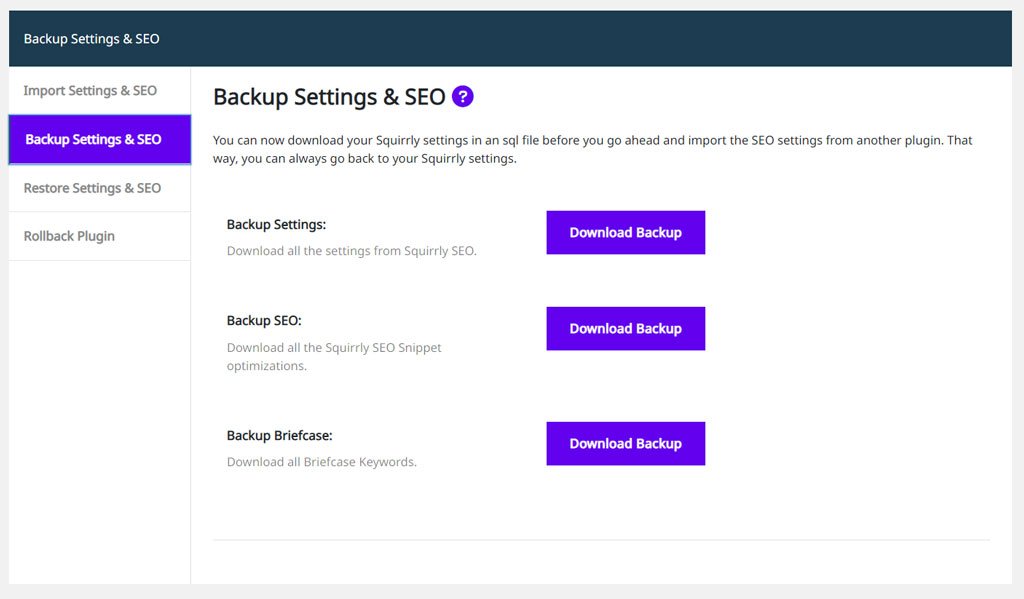
🚨 After you install the ZIP file with the Web Dev Kit – enabled plugin customizations, you will need these files to restore Briefcase keywords, as well as previous snippet optimizations and settings you’ve configured using Squirrly SEO.
Step 2: Activate the option Delete Squirrly SEO Table on Uninstall
Go to Squirrly SEO> SEO Configuration > Tweaks & Sitemaps > Advanced Settings
There you will find an option to: Delete Squirrly SEO Table on Uninstall.
Select that option by switching the toggle right.
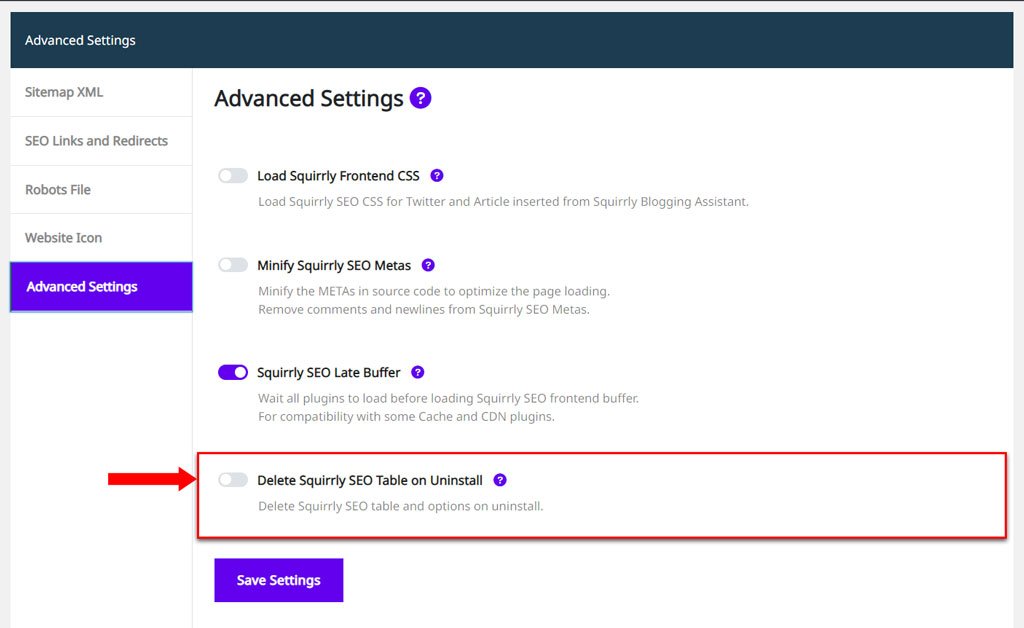
When this option is turned ON, the Squirrly SEO table and options will be deleted from the database when you delete Squirrly from a WordPress site.
No trace of information will be left behind. Everything will be deleted from the database.
After turning the Delete Squirrly SEO Table on Uninstall option ON, DEACTIVATE and DELETE the existing Squirrly SEO plugin from the site where you want to add the Web Dev Kit, custom version.
Step 3: Download the ZIP file with the custom version of Squirrly SEO that you’ve created using the Web Dev Kit
Go to your Web Dev Kit Customization Panel.
Once you’ve saved your desired configurations and the Squirrly SEO plugin is customized, you can download the ZIP file with the custom version you’ve created using the Web Dev Kit.

Clicking on the Download Squirrly SEO Plugin button will initiate the download process and you can simply save the ZIP file to your computer.

IMPORTANT!
All customization options that you can enable using the Web Dev Kit are explained in detail here >>
If you don’t know how to customize Squirrly SEO using the Web Dev Kit, make sure to read this resource first!
Step 4: Install the Web Dev Kit ZIP file
To install the ZIP file with your custom Squirrly SEO plugin:
- Login to your admin account on the WordPress site where you want to add the custom version of Squirrly.
- Go to Plugins > Add New
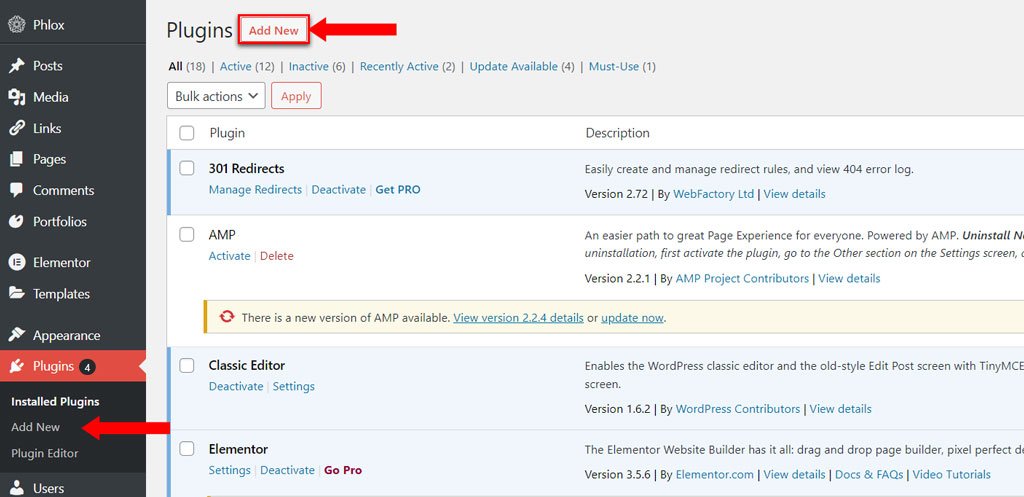
3. Then click on Upload Plugin. To add the ZIP file that you’ve downloaded from your Web Dev Kit Customization Panel, click on the Choose File button.
Next, click on Install Now.
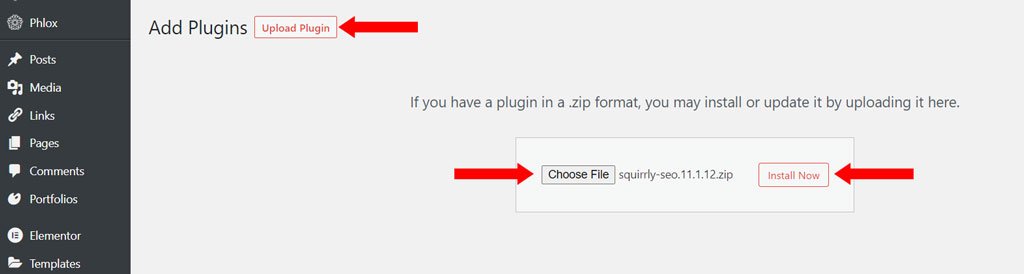
4. After the upload is complete, click on: Activate Plugin.
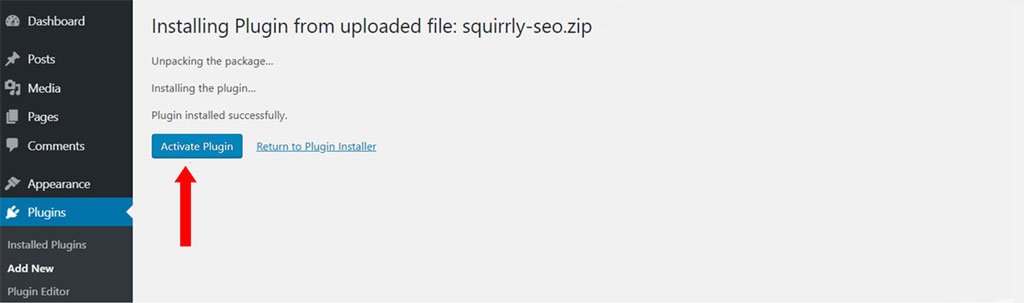
The downloaded plugin (ZIP file) will reflect all the configurations you’ve made within the Web Dev Kit Customization Panel.
Step 5: Restore the SEO and Settings You’ve Backed up in Step 1
Go to Squirrly SEO> SEO Settings > Import/Export
Go to Squirrly SEO> SEO Configuration > Import & Data > Restore Settings & SEO, and make sure to complete ALL the following steps:
- To restore settings: upload the SQL file with the saved Squirrly Settings and then click on Restore Settings.
- To restore SEO Snippets: upload the SQL file with the saved Squirrly SEO snippet optimizations and then click on Restore SEO.
- To restore Briefcase Keywords: upload the SQL file with the saved Briefcase Keywords and then click on Restore.
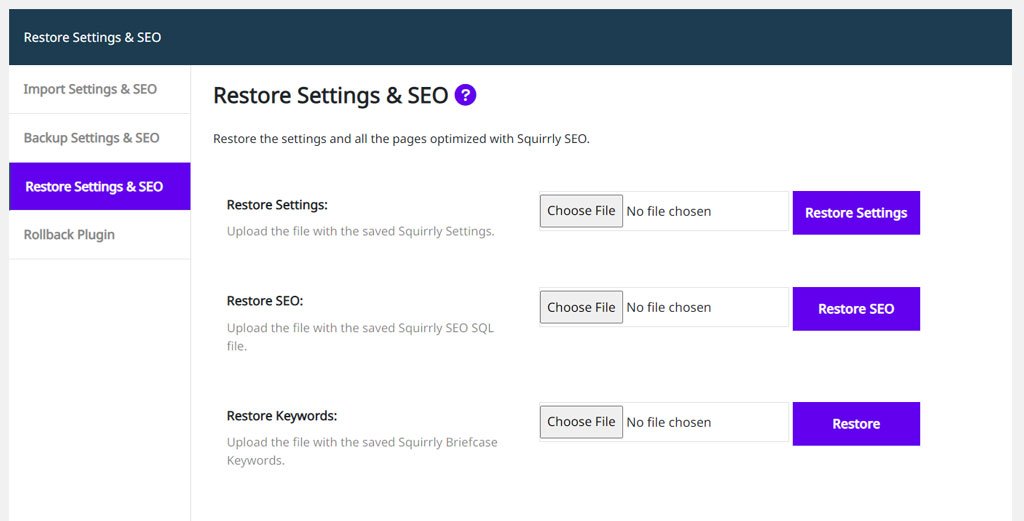
That’s it!
By taking these steps, you will be able to replace an existing, previously-installed Squirrly SEO plugin with the Web Dev Kit, custom one – but retain the SEO snippet optimizations, settings, and Briefcase keywords from the previous install.