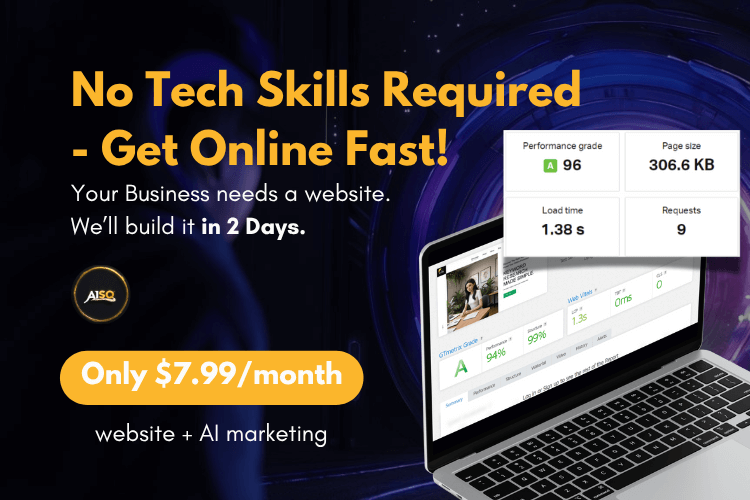Migrating Data: How to Switch from Headspace 2 to Squirrly SEO

Decided to upgrade from Headspace 2 to Squirrly? Welcome, we’re grateful to have you.
Just thinking about switching? We welcome that thought, too. 🙂
We know that migrating data from other SEO plugins can seem like a complicated task. You may be worried that you’ll lose important data or the work you’ve previously done – and that you’ll have to start from scratch.
Rest assured, switching from Headspace 2 to Squirrly SEO is fast, easy, and secure thanks to Squirrly’s import capabilities.
We make sure that your data is migrated carefully. This way, you don’t lose important optimizations you’ve previously made.
In this article, we’ll show you:
- how easy it is to import your data from Headspace 2
- and let you know exactly WHAT gets imported during the process.
Let’s get to it.
First things first, what data gets imported from Headspace 2?
Here is everything that we import from Headspace 2 to help you make sure that your previous work remains intact.
SEO Snippet optimizations :
- Title
- Description
Squirrly SEO also imports:
- Keywords
You won’t have to start over and re-write your meta descriptions or titles once you’ve made the switch to Squirrly. All this data will be safely transferred to Squirrly SEO.
In fact, once the import process is complete, you can go to BULK SEO settings and check that your data has been correctly transferred.
Good. Now that we got that out of the way, let’s go over the steps of importing your data from Headspace 2 to Squirrly SEO.
Import using Squirrly’s Import feature
Here’s what you need to do:
Step 1. Go to the Import & Data section of Squirrly
The Import settings are located in the SEO Configuration section of Squirrly SEO. Navigate to Squirrly SEO > SEO Configuration > Import & Data to reach them.

Step 2. Import Settings
Looking at how Import SEO & Settings is set up, you may ask yourself why there are two different sections for this. The reason is that there is a clear distinction between Settings and SEO:
- Settings are things you set up, such as: using Meta, using Open Graph, and so on.
- SEO is what you work on and how you define custom texts.
To import settings from Headspace 2, simply select Headspace 2 from the list and then click on Import Settings. (as shown in the image below)

⚠️ If you import the SEO settings from Headspace 2, you will lose all the settings that you had in Squirrly SEO (the settings you import will overwrite the settings you make in Squirrly SEO). Make sure you backup your settings from SEO Configuration > Import & Data > Backup Settings & SEO before you do this.
Step 3. Import SEO
To import SEO from Headspace 2, simply select Headspace 2 from the list and click on Import SEO. (as shown in the image below)

⚠️ As part of the Import SEO process, Squirrly will only import the SEO for the pages that were NOT yet optimized with Squirrly SEO.
This will ensure that you don’t lose the SEO for pages that you already optimized with Squirrly. So, unlike what happens for Import settings, the SEO you import will NOT overwrite the SEO for pages optimized with Squirrly.
That’s it! Your data is now safely transferred to Squirrly.
All your data is now imported into Squirrly! If you want, you can now go to BULK SEO settings and check that your data has been correctly transferred.
Import Done. What’s next?
Here are the settings you need to do in Squirrly after the import.
After the set-up for Squirrly SEO is complete, you can go ahead and deactivate the Headspace 2 plugin from your site.