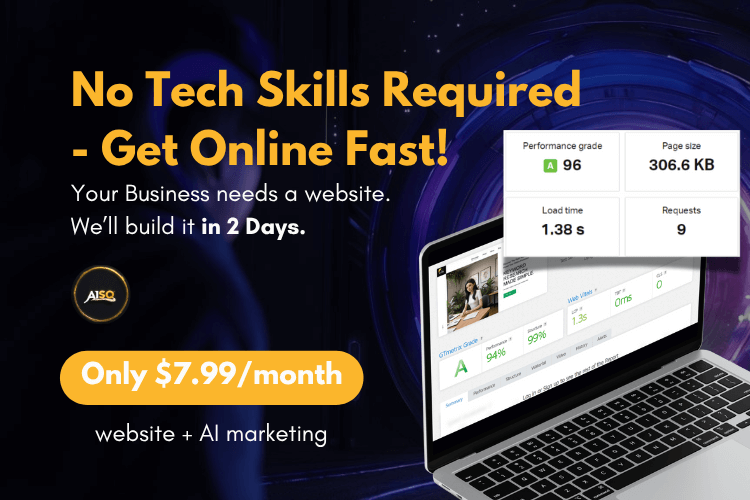SEO Metas

Meta tags are part of the HTML tags that describe your page content to search engines. The Meta tags only appear in the page’s HTML code and anyone can check them via source code (you can view your page’s source code using the shortcut: Ctrl+U) or using an SEO browser extension.
While Meta tags are NOT displayed on the page itself, the information they provide (called metadata) can be read by search engines and web crawlers.
Therefore, Meta tags are very important in an SEO context. Search engines such as Google use metadata from meta tags to understand what a page is about. They can use this information for:
- ranking purposes,
- to display snippets in search results,
- or, sometimes, they can ignore meta tags altogether.
META tags is how you introduce your pages to search engines , so it’s important that you make a good first impression.
Squirrly SEO Metas handles ALL the main SEO META Tags for Google and other Search Engines including <title> ; <description> elements, and much more.
From this section, you can enable Squirrly to add multiple types of METAs, but the MOST IMPORTANT ones are:
- Optimize the Titles;
- Optimize Description;
- Add Canonical META Link;
- Optimize Keywords;
- Add Robots META.
^^ We recommend having all these options turned ON to ensure proper functionality. When the corresponding settings are activated, Squirrly SEO automatically adds ALL the required on-page METAs. This way, Google can easily find relevant information about your page.
Here is how the HTML code of a page that contains METAs which were added by Squirrly looks like. You can see that all essential SEO METAs are included in the header.

Important!
If you use another plugin for SEO METAs, you can go to All Features and deactivate all Squirrly On-Page SEO METAs for your site by sliding the toggle that reads click to deactivate to the left. Keep in mind that this will limit functionality across different sections of Squirrly SEO such as Automation and BULK SEO.
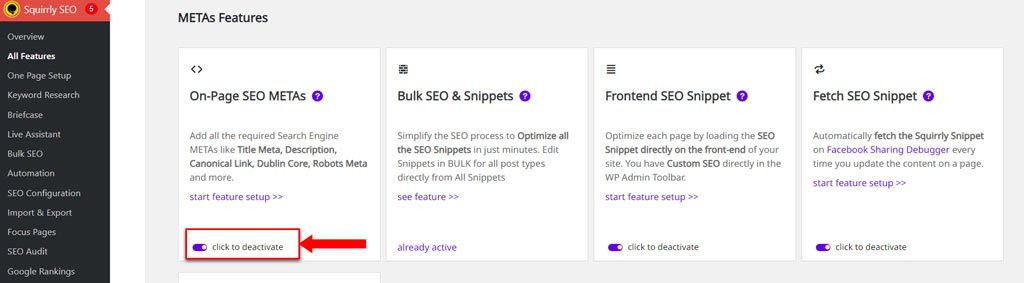
Next up, we’ll go through every setting you can make in the SEO METAs section and explain what each of them helps you achieve.
How to Access SEO METAs
The SEO METAs panel is located within the SEO Configuration section of Squirrly SEO.
Navigate to Squirrly SEO > Technical SEO > SEO METAs to reach it.
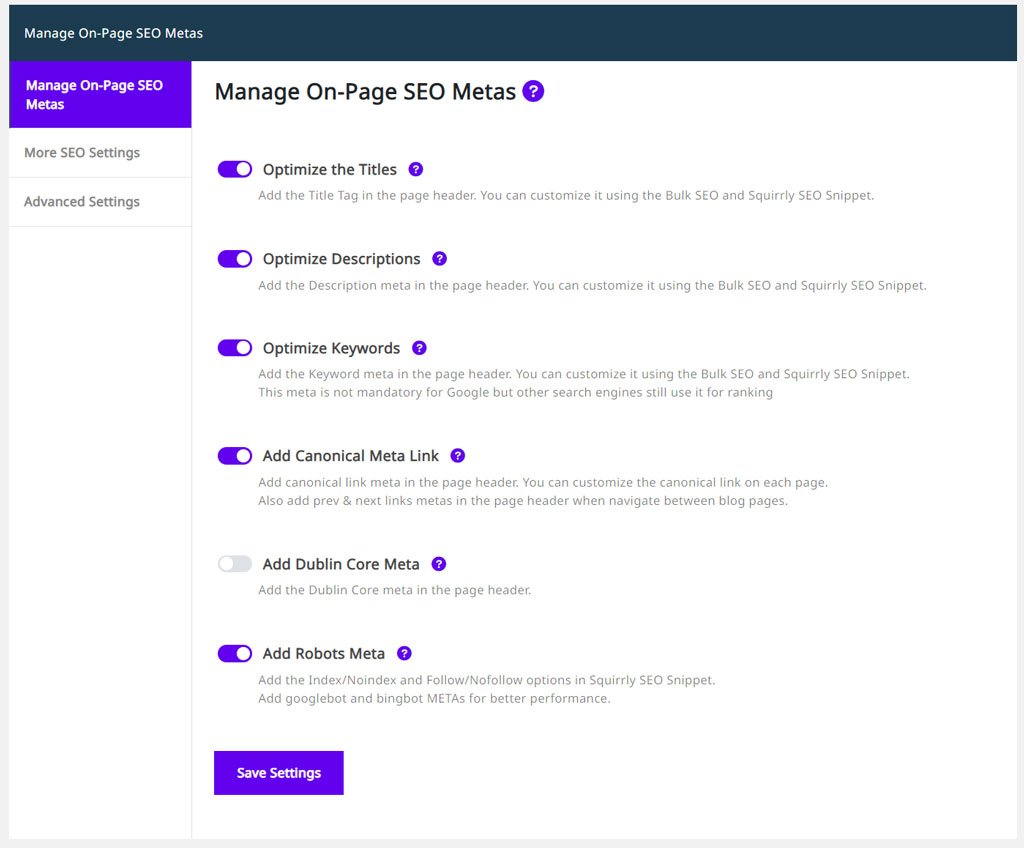
Optimize The Titles
- To reach this option, go to: Squirrly SEO > Technical SEO > SEO METAs > Manage On-Page SEO METAs > Optimize the Titles
There are some meta tags that should be on every page, no matter what. The Title Tag is one of them. Title tags are displayed on SERPs as the clickable headline for a given result. They are very important for SEO, usability, and social sharing.
It’s key to always have a unique title tag on every page that describes the contents of that page.
With this Setting, you can enable Squirrly to optimize the titles for you.
By activating this option, Squirrly SEO will add the Title tag on each page of your website and remove any duplicates to ensure you have an unique title.

Exemple:
<title>Your First Time Hanging Out with Squirrly's Live Assistant</title>
Note! If you don’t want Squirrly to add the Title tag and prefer using other SEO plugins for this, switch this option OFF.
Once you activate the Title option in Squirrly, you can use Squirrly SEO > Optimize > Automation to set the Patterns for the Title for each post type. You can also set up the Title for each URL using the SEO Snippet.
Optimize the Description
- To reach this option, go to: Squirrly SEO > Technical SEO > SEO METAs > Manage On-Page SEO METAs > Optimize Descriptions
The meta description provides a brief summary of a web page. Search engines like Bing or Baidu often display the meta description in search results, which can impact click-through rates. Google also takes into account a page’s description for ranking purposes.
It’s important to define the meta description (create a unique, accurate description) when doing SEO so that Google will better understand what your page is about.
By activating this option, Squirrly SEO will add the Description META tag on each page of the website and remove any duplicates.

Example
<meta name="description" content="This article has been 100% optimized using Squirrly's Optimization Assistant, which means both Google and human readers will love it! " />
Note! If you don’t want Squirrly to add the Description META tag and prefer using other SEO plugins for this, just switch this option OFF.
Once you activate the Description option in Squirrly, you can go to Squirrly SEO > Optimize > Automation and set the Patterns for the Description for each post type. You can also set up the Description for each URL using the SEO Snippet.
Optimize Keywords
- To reach this option, go to: Squirrly SEO > Technical SEO > SEO METAs > Manage On-Page SEO METAs > Optimize Keywords
Even though keyword meta is no longer something that Google pays attention to, some search engines still look for it to check the focus keyword for ranking purposes. So there is still a possibility it could help you somewhere.
By activating this option, Squirrly SEO will add the Keywords META tag on each page of the website and remove any duplicates.

Example:
<meta name="keywords" content="keyword 1, keyword 2" />
Note! If you don’t want Squirrly to add the Keywords META tag , just switch this option OFF.
Once you activate the Keywords option in Squirrly, you can set up the Keywords for each URL using the SEO Snippet.
Add Canonical Meta Link
- To reach this option, go to: Squirrly SEO > Technical SEO > SEO METAs > Manage On-Page SEO METAs > Add Canonical Meta Link
A major problem for Search Engines is to determine the original source for documents that are available on multiple URLs.
Canonical links are used to fix this issue and to prevent problems related to duplicate content across multiple platforms. How? Canonical links tell Search Engines where the original content is located. It’s as simple as that.
By activating this option, Squirrly SEO will add the Canonical META tag on each page of the website and remove any duplicates. You can customize the canonical link on each page.

Note! Switch the Canonical option OFF in case you use an AMP plugin to redirect the mobile pages to an AMP website. This way, Squirrly will NOT remove any canonical information used by the AMP plugin.
Example:
<link rel="canonical" href="https://demo.squirrly.co/live-assistant/" />
Add Dublin Core Meta
- To reach this option, go to: Squirrly SEO > Technical SEO > SEO METAs > Manage On-Page SEO METAs > Add Dublin Core Meta
By activating this option, Squirrly SEO will add the Dublin Core META tag on each article of your website and remove any duplicates. The Dublin Core will ONLY load for Articles and add the Title, Description, Publisher, Language, Date, and more.

Note! If you don’t want Squirrly to add the Dublin Core META tag and prefer using other SEO plugins for this, switch this option OFF.
Example:
<meta name="dc.language" content="en-US" /> <meta name="dc.language.iso" content="en_US" /> <meta name="dc.publisher" content="Squirrly Demo" /> <meta name="dc.title" content="How Many Pages Should You Try to Rank on Google at a Time" /> <meta name="dc.description" content="How many pages should you try to rank on Google at a time?" /> <meta name="dc.date.issued" content="2019-05-24" />
Add Robots Meta
- To reach this option, go to: Squirrly SEO > Technical SEO > SEO METAs > Manage On-Page SEO METAs > Add Robots Meta Link
The robots meta tag allows you to take a page-specific approach when it comes to controlling how a certain page on your site should be indexed and served to users in Google Search results.
Note that in terms of indexing and link following, unless a meta robots tag is specified, they read that as index,follow.
However, if you want to change one of those two commands, you need to add meta robots. For example, if you want to noindex but follow the links on the page, you’ll need to add the following tag with only the noindex (the follow is implied).
<meta name="robots" content="noindex" />
If you want both indexing and link following to be OFF, you’ll need the following robots meta.
<meta name="robots" content="noindex,nofollow">
There is no need to manually add this, as Squirrly can help you in this regard.
It’s very important to activate this option as it will activate the Visibility option in Squirrly SEO snippet and Automation which allows you to customize the visibility for each post type or URL.

Once you activate the Robots option in Squirrly, you can go to Squirrly SEO > Optimize > Automation to set the Visibility for each post type. You can also set up the Visibility for each URL using the SEO Snippet.
More SEO Settings
- Go to Squirrly SEO > Technical SEO > SEO Metas > More SEO Settings to see more options.
Add The Post Tags in Keyword Meta
- To reach this option, go to: Squirrly SEO > Technical SEO > SEO METAs > More SEO Settings > Add The Post Tags in Keyword Meta
By activating this option, Squirrly SEO will add the Post Tags in Keyword Meta. To activate this setting, the Keywords Meta option needs to be ON be as well. (note that this option will only work for Post Types that have tags)
This is NOT something that Google pays attention to and is not a mandatory setting, but if you don’t want to add your tags as keywords in the Snippet manually, you can activate this option as an alternative that will make your job easier.

Load SEO Snippet in Frontend
- To reach this option, go to: Squirrly SEO > Technical SEO > Tweaks And Sitemaps > Advanced Settings > Load SEO Snippet in Frontend
This option will activate the Squirrly SEO Snippet for each page in the frontend so you can edit and customize the SEO for every single URL on your website, regardless of Post Type. (as shown in the image below)
This is something that is only available in Squirrly. No other plugin offers this right now.
By default, this option is set to ON. We recommend leaving this as is, especially if you are not an SEO expert.

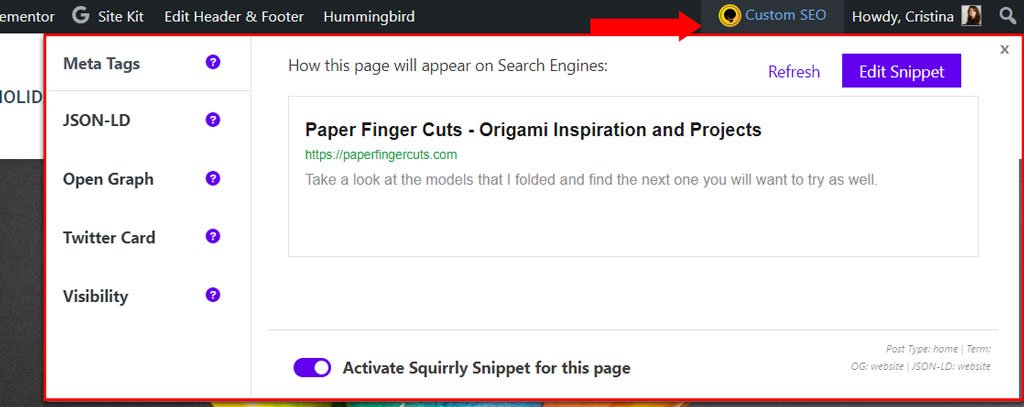
Note! If you don’t want to use Squirrly SEO Snippet in the frontend, simply switch this option OFF and use it only in the dashboard.
Advanced Settings: Title & Description Length
In this section (Squirrly SEO > Technical SEO > SEO METAs > Advanced Settings), you can customize the maximum lengths for the Title and Description METAs.
The ideal minimum length is: 10 characters.
Important!
In case you have a custom title and description set up for your posts, Squirrly will display all the content in that title or description – EVEN IF it goes above the 75 characters default limit for the title or the 320 characters default limit for the description.
The customizations you make in your snippet for title and description overwrite the limits regarding title and description length that you set up in this section.
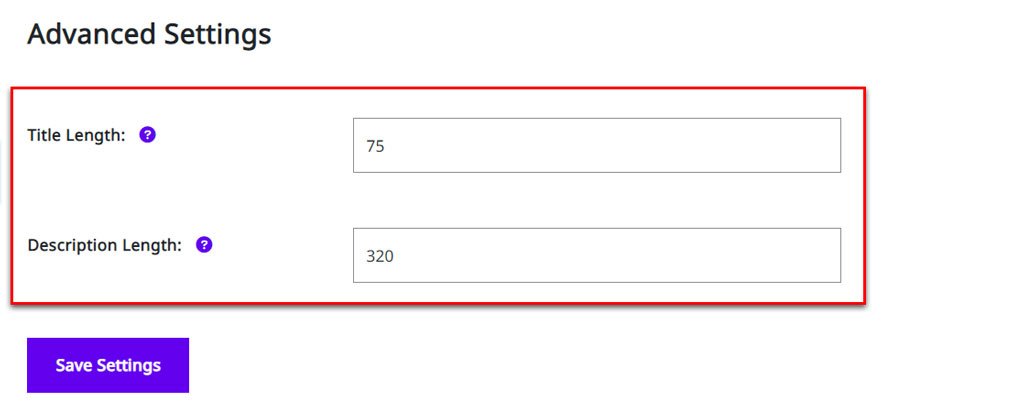
Remove Duplicate Meta
Squirrly SEO can identify and remove duplicate METAs across your site. Squirrly will ONLY remove duplicate metas if they exist. Otherwise, it will NOT REMOVE any metas from your site.
Note that Squirrly SEO encompasses a larger set of features meant to help you fix and avoid duplicate-meta issues. You can learn more about how Squirrly helps you fix and avoid duplicate-meta issues here.
SEO Meta Assistant – Completed
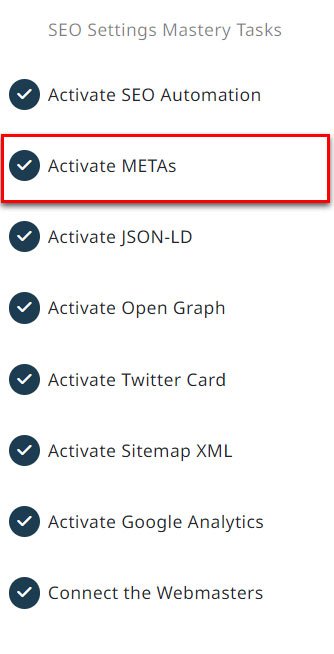
Once you activate the main Meta options, the Squirrly Settings Assistant will add a check mark symbol next to the META tasks to indicate it has been completed, and you can go ahead and set up the next section.