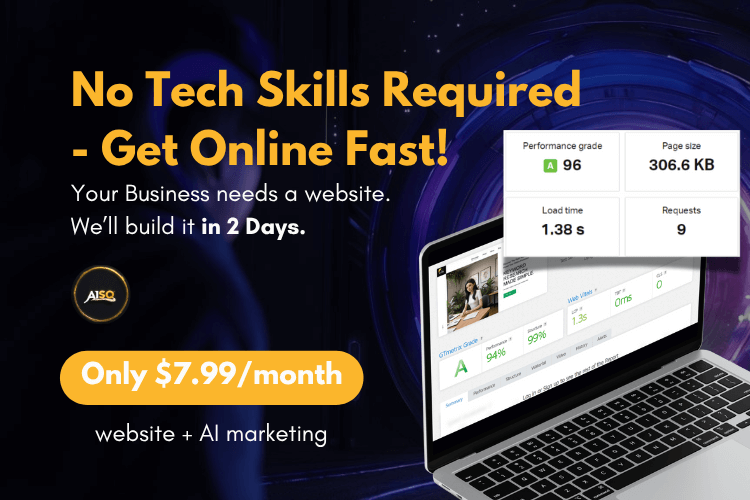SEO Audit Suite

A successful SEO Strategy is one that keeps evolving.
Your site and strategy need to be constantly tracked, tweaked, and improved. From time to time, there will be stuff you need to fix, things you’ll add or replace. If you don’t stick with this ongoing process, you’re going to fall behind. Squrrly’s Audit Suite is here to help you make sure that doesn’t happen.
Squirrly’s Audit Suite monitors ALL essential aspects of your content marketing strategy and gives you an overall score to note its performance.
To do so, it takes six main areas into account:
- Blogging,
- Traffic,
- Social Media,
- SEO,
- Links,
- Authority.
Turn data into decisions.
By looking at this data, as a site owner, you’ll always know how things stand, whether your efforts are paying off, and which areas need more work. You will no longer have to rely on others’ theories and opinions to make decisions.
The way in which the Audit was developed ensures you’ll be guided towards the actions you should take to improve your score week after week. You will receive a complex analysis of pages from your site – complete with recommended next actions that will help you improve your online presence.
The way the Audit was designed also makes it easy to share the information with others on your team who have the authority and the knowledge to act on it.
For instance, if you see the average content optimization percentage decrease in the Audit, you can send that information to your content strategist or someone else on your team who can get things back on track.
In many ways, the Audit best represents the spirit behind Squirrly SEO, as it’s a clear representation of the vision that has been with us since day one; and that is to guide users towards taking the best actions using the most efficient tools.
How the SEO Audit Works
Depending on your Squirrly subscription, this feature from Squirrly SEO gives you the chance to audit one or more pages from your website.
YOU choose which pages get audited so that you’ll get relevant insights about the pages that you actually want to rank on Google. This also allows you to monitor the pages that are most important to you right now.
- Each week, you receive a score for your site based on several things we analyze, such as blogging, SEO, social, traffic, links, authority. The weekly Audit takes into account all pages that you’ve added to the audit.
- Every section has a few tasks that need to be completed.
- For each task, we give you tips on how to fix them if they require attention.
- See the evolution of your score.
- Compare site Audits scores to keep track of changes and understand how your site evolves over time.
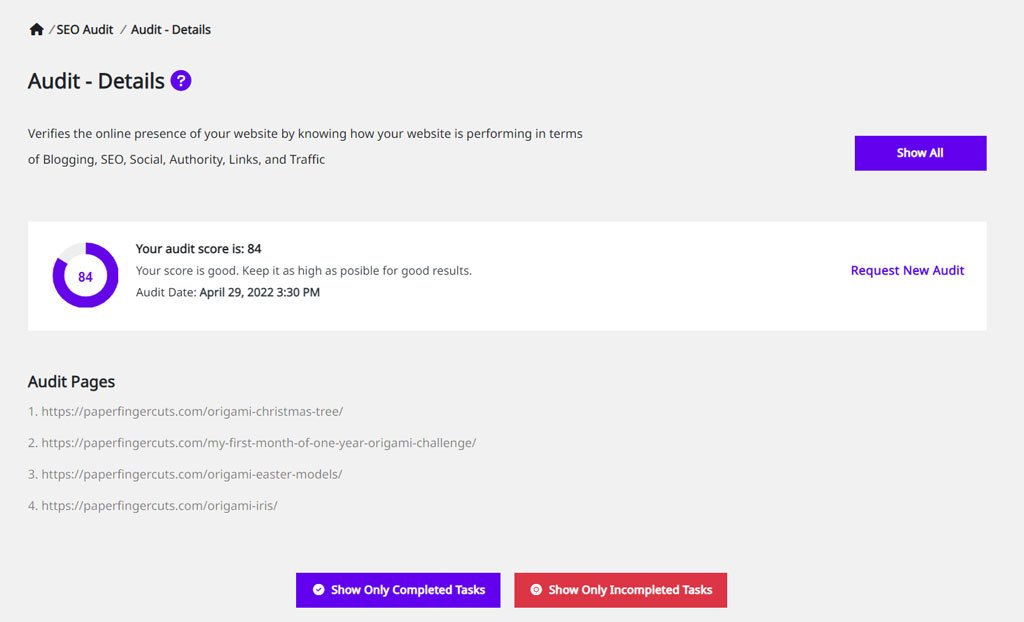
Squirrly SEO Audit Suite Overview
To reach the Overview section of the Squirrly’s SEO Audit, navigate to: Squirrly SEO > SEO Audit > Overview
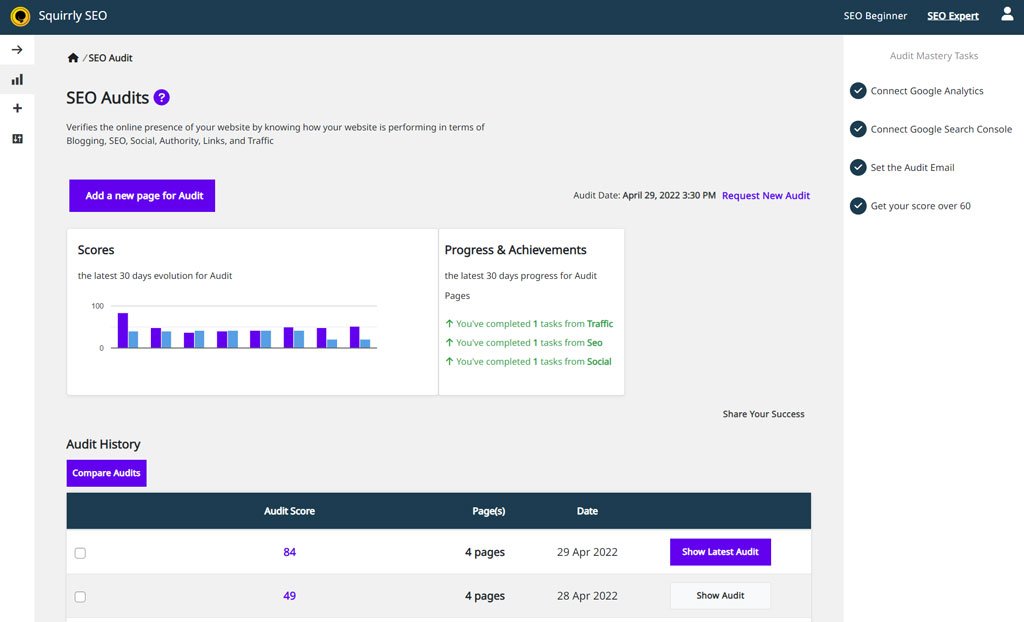
The SEO Audit offers you an overview on how the Audit scores changed in the last 30 days.
From this section, you can also request a new Website Audit by clicking on Request New Audit.
This Audit will take into account ALL pages that you’ve added to the Audit.
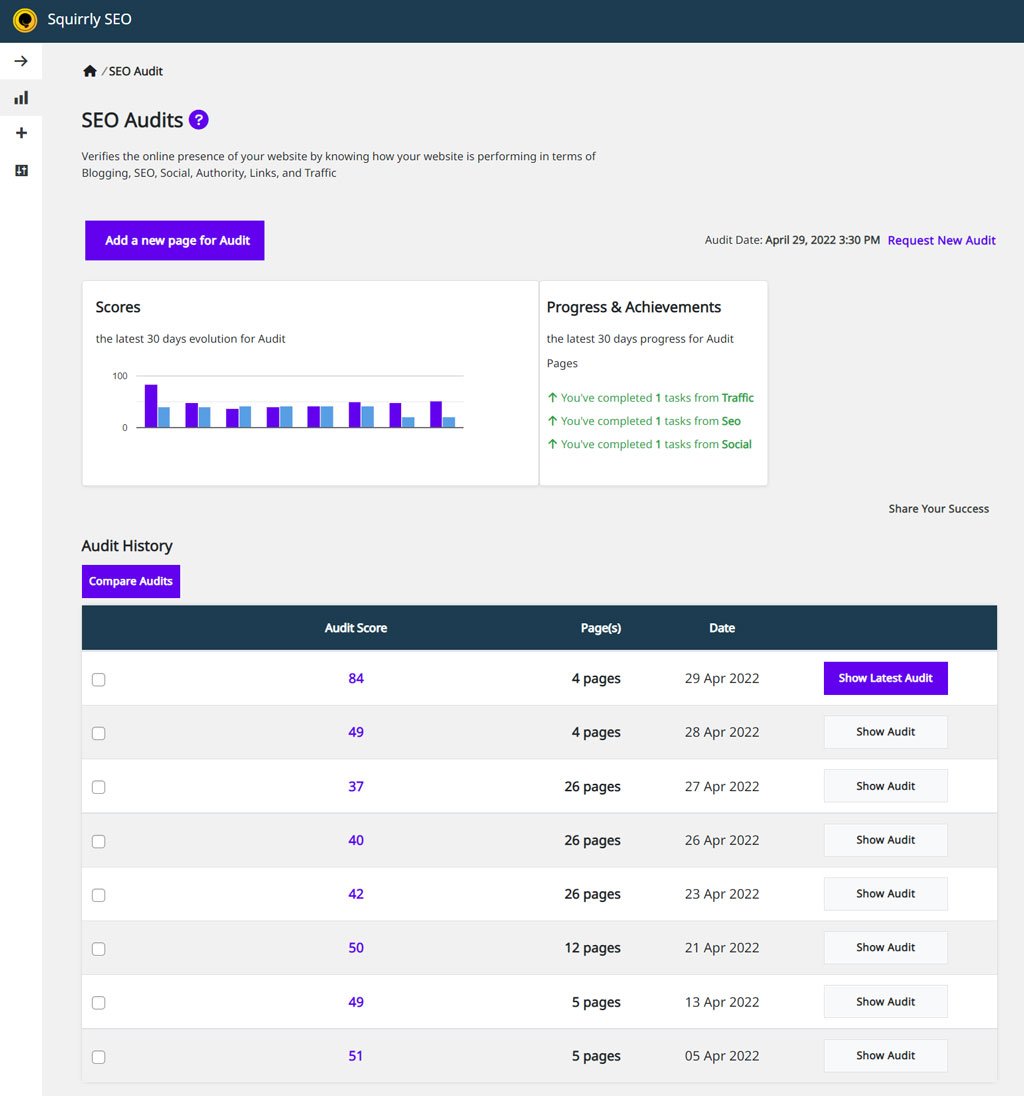
The Squirrly SEO Audit will show you both on-page and off-page scores (by MOZ.com) to give you a clear overview of how your website performed over time.
What’s more, each audit report comes with a series of tasks. All you have to do is follow the instructions to complete them, and you’ll improve the overall score given by the Audit.
Add New Audit Page
- To reach this option, go to: Squirrly SEO > SEO Audit> Add New Page
To add a New Page to the Audit, simply click on the Add a new page for Audit button shown below.

Then select the page that you want to add to the Audit. To find the page you want to add faster, you can use the Search Bar.

Inspect URL
- To reach this option, go to: Squirrly SEO > SEO Audit
Every page that you add to the Audit can also be verified manually by clicking on the three dots and then clicking on Inspect URL. (as shown in the screenshot below)
Doing this will open a report that will show you if you managed to fix certain issues for that page. The report will give you REAL-TIME insights about things like:
- the speed with which your page loads,
- METAs,
- inner links
- and much more.
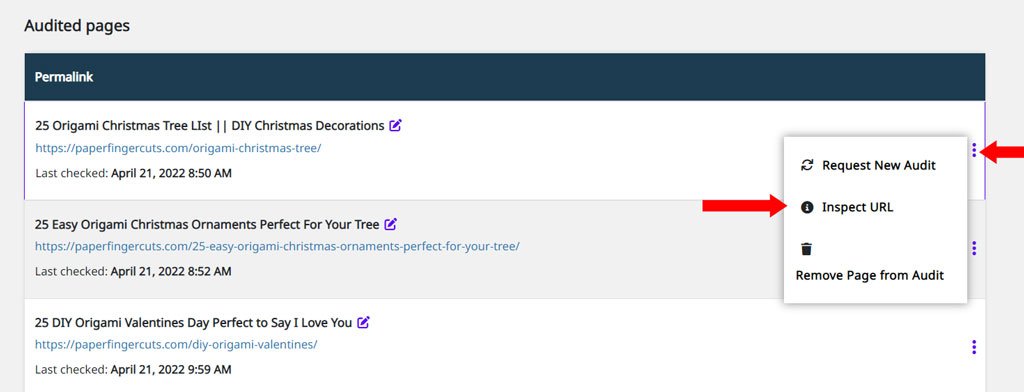
PRO TIP! To view a page’s Source Code, click on Show Source Code (as shown in the GIF below).
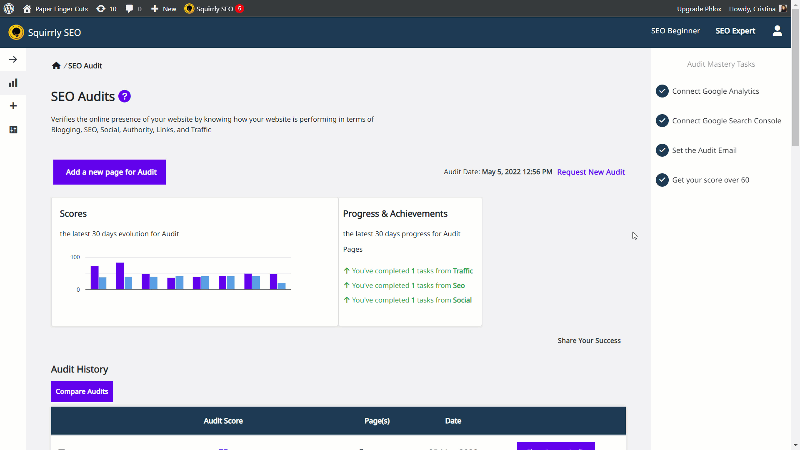
Request New Audit – Page Level
- To reach this option, go to: Squirrly SEO > SEO Audit
At a page level, you can request a new audit once an hour (no often than that) by clicking on the Request New Audit button shown below:
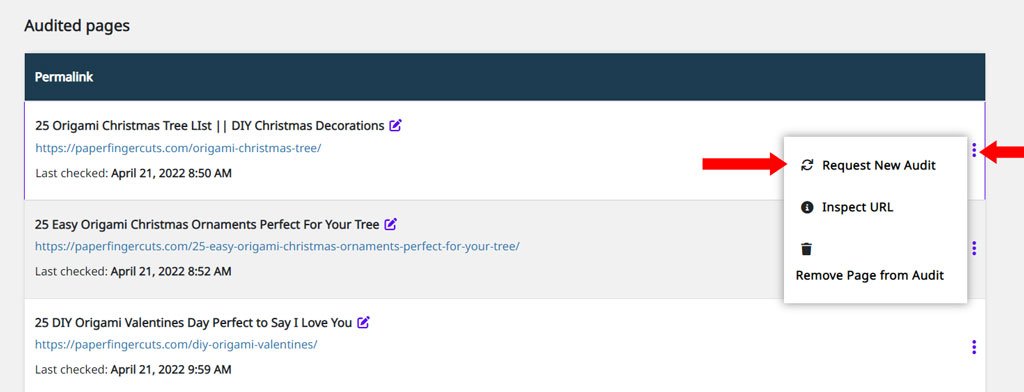
Delete Audit Page
- To reach this option, go to: Squirrly SEO > SEO Audit
If you want to remove a Page from the Audit, click on the three dots and then click on Remove Page from Audit. (as shown in the screenshot below)
! Removing a page from the Audit means that page will NO longer be taken into account when the Global Audit is generated.
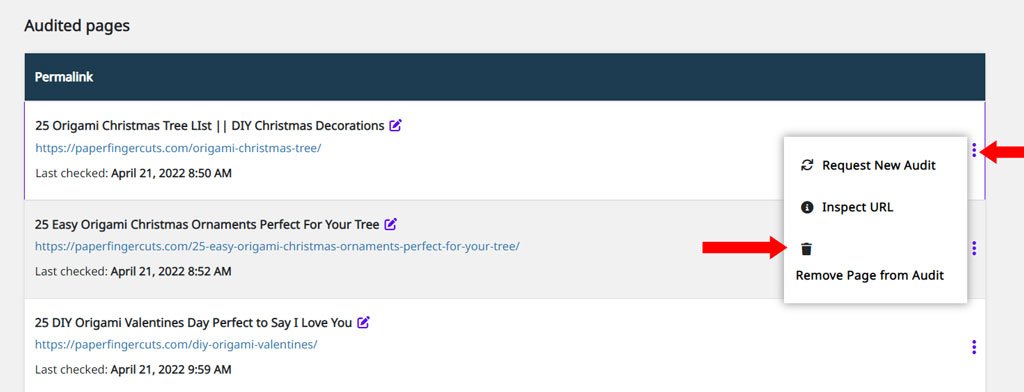
Progress & Achievements
- To reach this option, go to: Squirrly SEO > SEO Audit
To help you keep track of your site’s evolution, we give you an overview of how the Audit scores changed in the last 30 days. (see it in the scores section). This graphic shows you data for both on-page and off-page scores (by MOZ.com) to provide a clear image of how your website performed over time.
Understand your progress in seconds with high-impact graphics and achievements notifications that zoom in on all the right things.
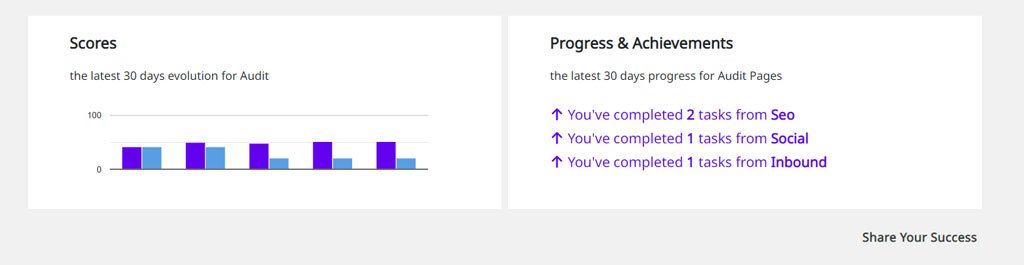
Squirrly SEO Audit Settings
Squirrly offers you the option to receive the Audit by email separately for each website.
To set this up, go to: Squirrly SEO > SEO Audit > Settings
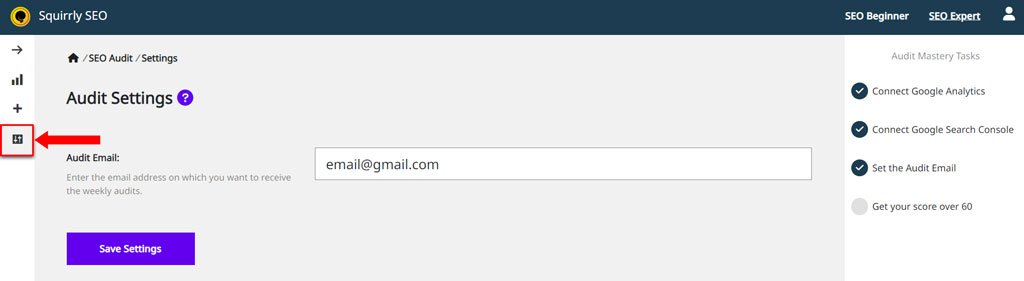
In case you built the website for someone else, just add his/her email address and the Audit report will be sent weekly by email to that person.
If you are an agency and want each audit to be sent separately, you can set an email address for each site that you manage.
!Unless you specify the email address on which you want to receive the weekly audits by adding it in the settings section shown below, the audits will be sent to the email address you’ve used to connect to Squirrly. (the email address associated with your account)
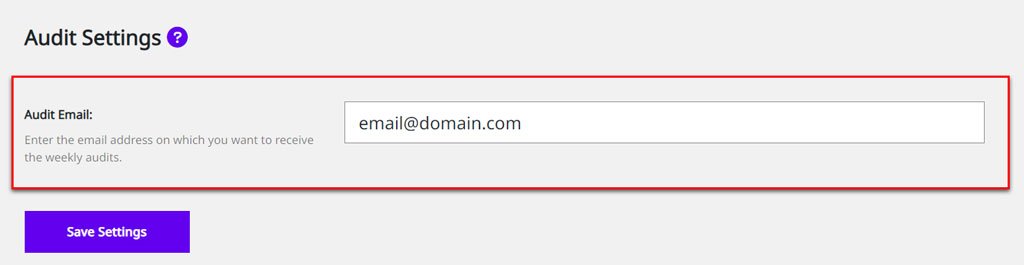
Connect to Google Search Console
To get information about Clicks, Impressions, and CTR for your pages, you need to connect your website to Google Search Console first. Make sure you’ve added your website in Google Search Console first.
Integrate Google Search Console with Squirrly SEO from Squirrly SEO > Technical SEO > Connect Tools.
You have a dedicate task inside the Audit Mastery Tasks that is all about connecting to Google Search Console.
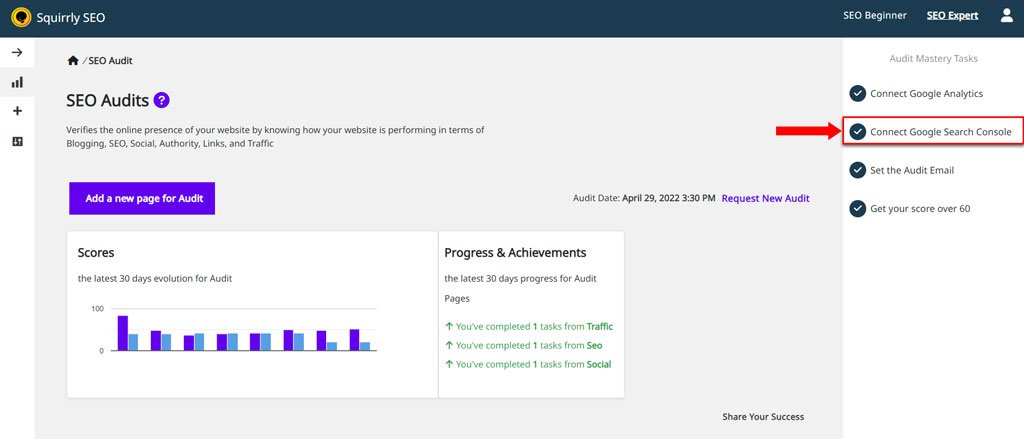
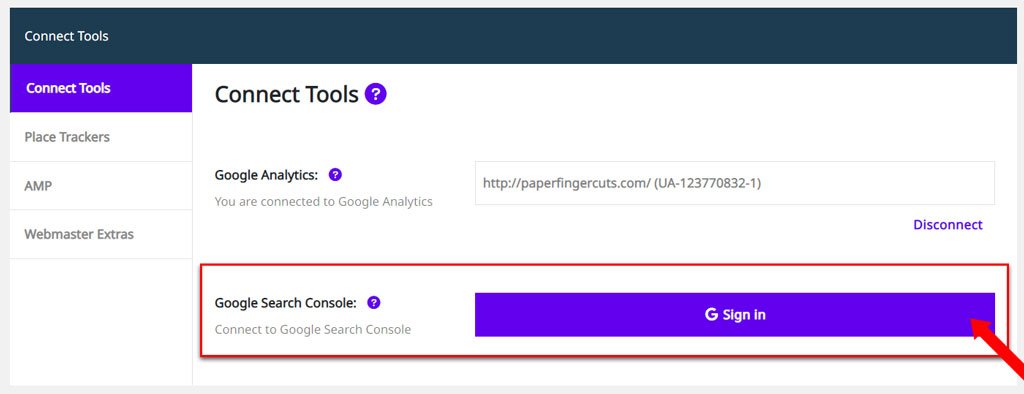
Once your website is connected to Google Search Console, you will receive a confirmation message from Squirrly SEO. Close the tab and verify the connection in the plugin. To do this, navigate to: Squirrly SEO > Technical SEO > Connect Tools.
The next audit you receive will include some extra tasks.
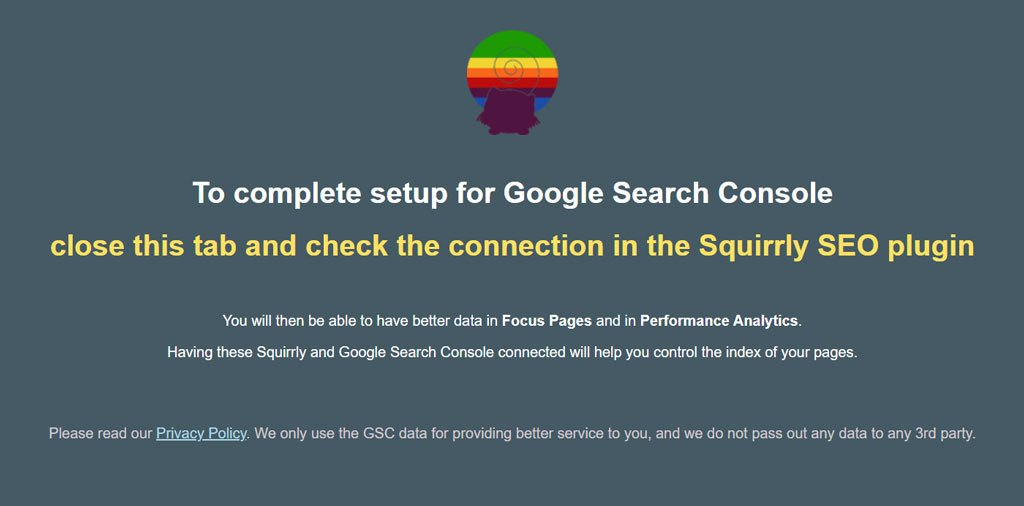
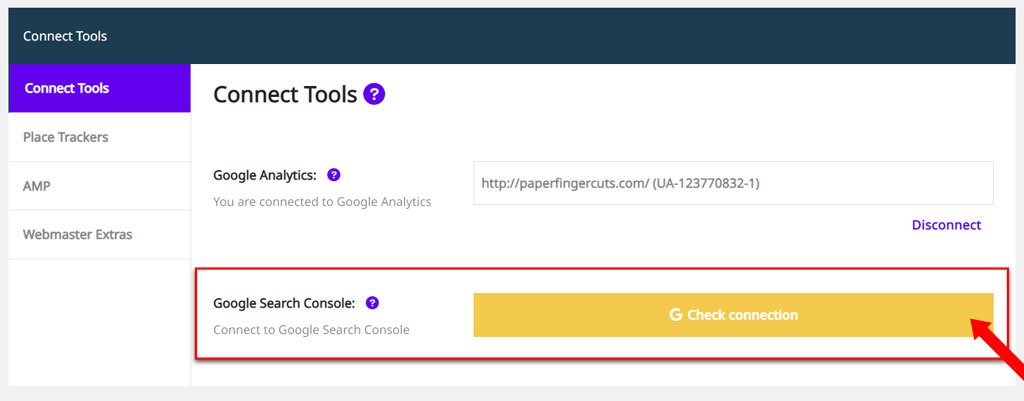
Connect to Google Analytics
You need to connect your site to Google Analytics in order to get Traffic insights for your pages inside the Audit. Unless you connect Google Analytics, you won’t be able to see any insight inside the Traffic section of the Audit.
Integrate Google Analytics with Squirrly SEO from Squirrly SEO > Technical SEO > Connect Tools.
We retrieve data related to how much traffic your pages get from Google Analytics, so unless you enable this connection between your website and Google Analytics, we are unable to show you traffic data inside the Audit.

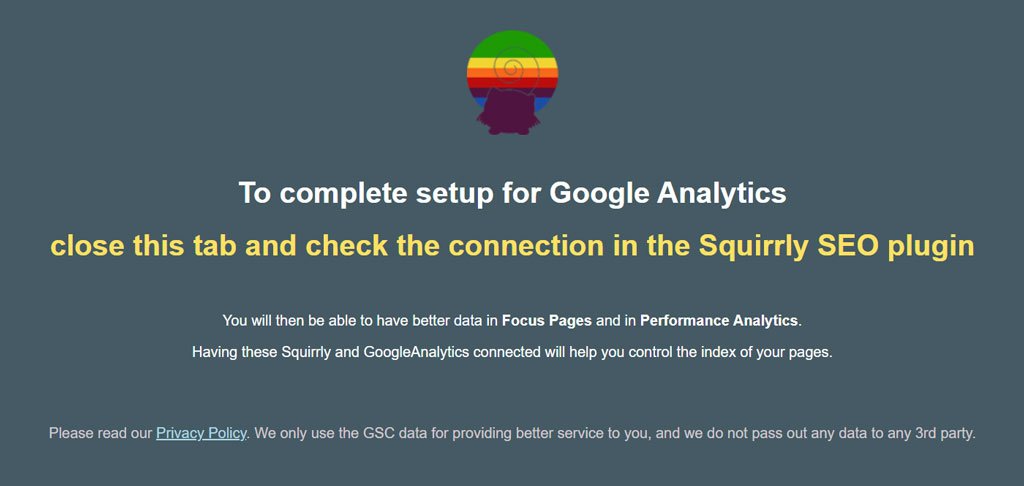

Once you connect your website to Google Analytics, you will be able to see which were the top 10 pages from your site (from the ones you’ve added to the Audit) brought the most traffic during the previous week.
You will be able to view this data right inside the Audit.
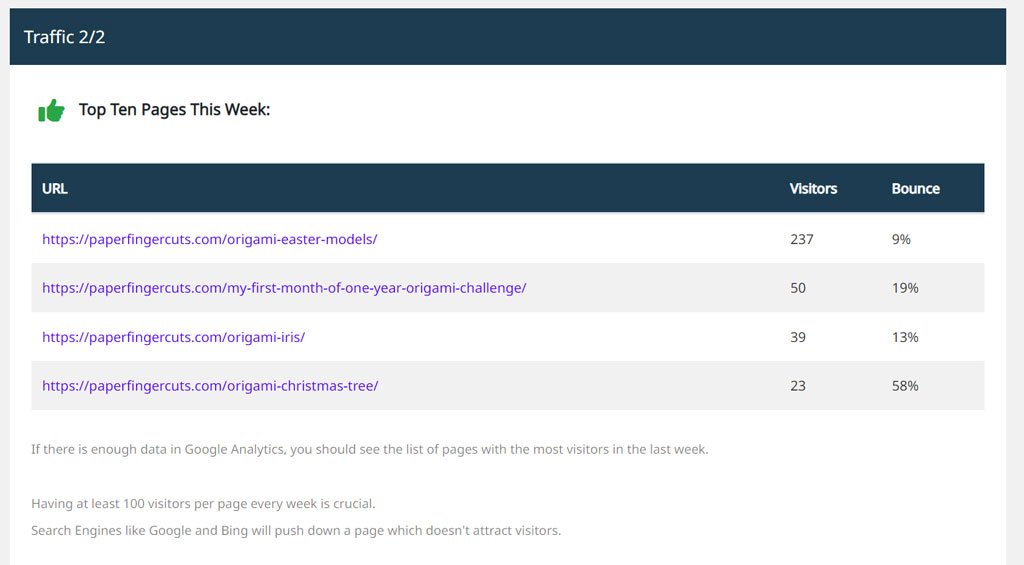
Audit Details
- To reach this option, go to: Squirrly SEO > SEO Audit
Click on Show Latest Audit (opens the latest audit generated for your site) or Show Audit to open the full Audit report.

The full Audit report contains detailed information about how your website performs in each one of the six main categories: Blogging, Traffic, SEO, Social, Links, and Authority.
Here is where you will see ALL the pages included in the audit, as well as the most important number from the audit: Your Audit Score.
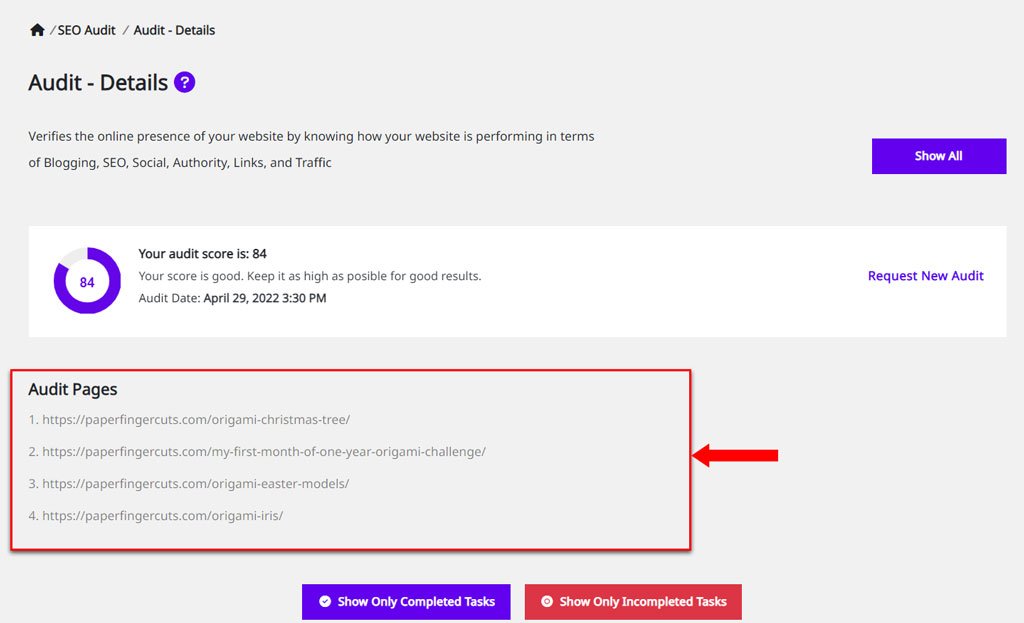
A score over 80 indicates good overall website performance. It shows you that your website is on the right path to consistently rank on the first page of Google Search.
80 OR MORE: Always keep this number in the back of your mind, as that is the score you should strive to achieve.
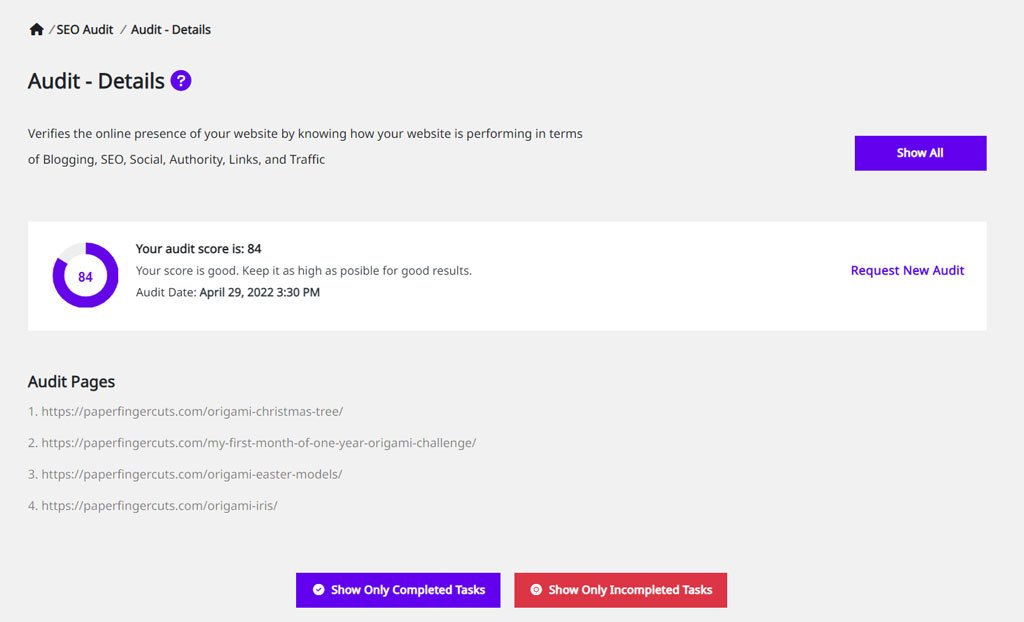
In this section of the report, you also have the option to filter the tasks from the Audit.
Clicking on Show only Completed Tasks will only show you tasks that are complete. Clicking on Show only Incompleted Tasks will show you – you guessed it – tasks that still require your attention. This is very useful for times when you want to quickly zoom in on the problems highlighted by the Audit.
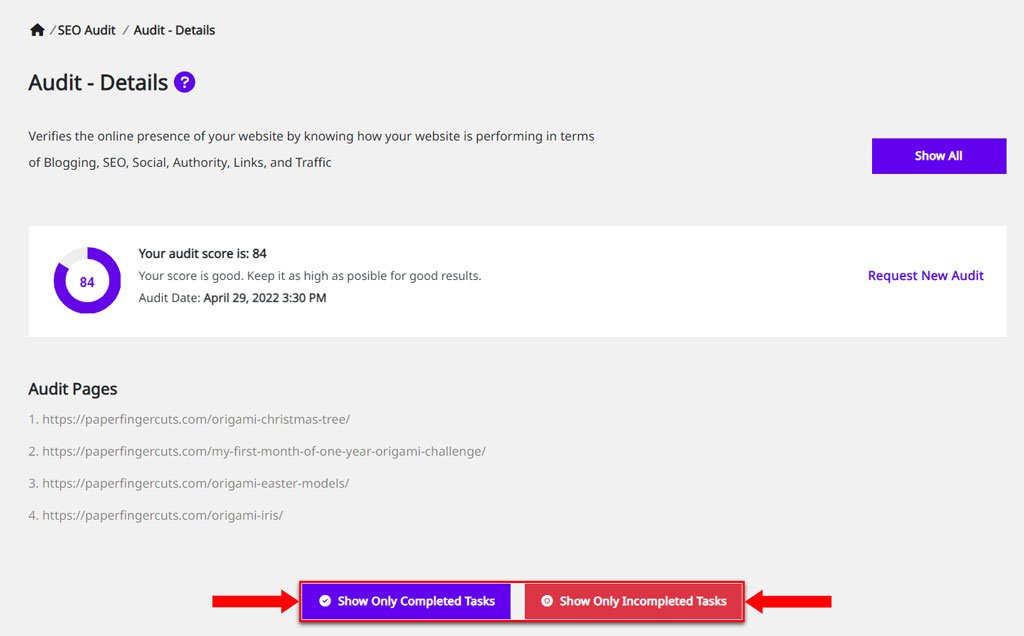
Audit Report – Menu
- To reach this option, go to: Squirrly SEO > SEO Audit> Audit Details
You can easily navigate to the sections of the report you are interested in using the Menu shown below. Simply click on the section you are interested in, and you’ll be taken to the portion of the Audit where you can see all the information and tasks that are related to it.
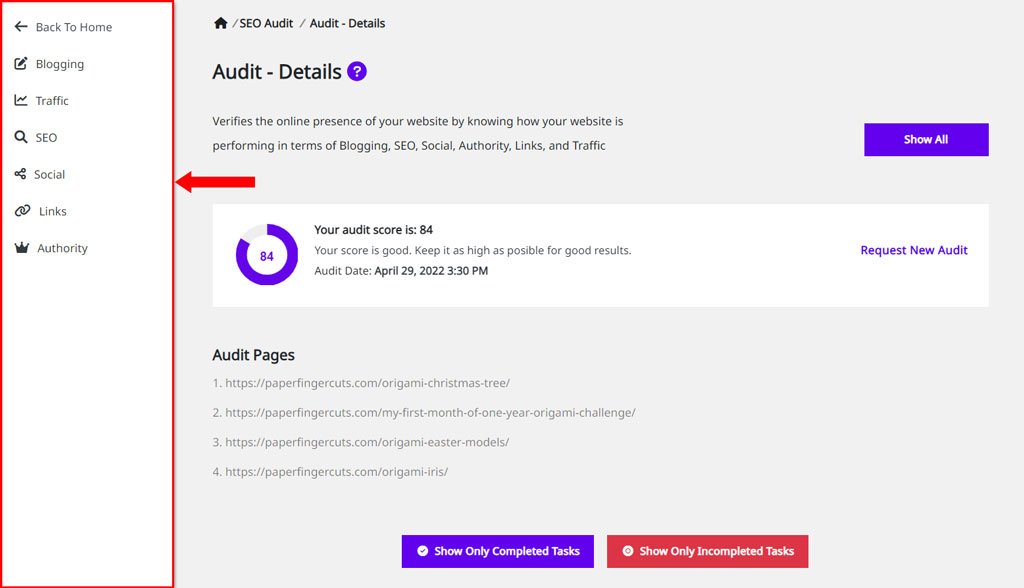
Audit Report – Blogging
- To reach this option, go to: Squirrly SEO > SEO Audit> Audit Details
What we analyze for Blogging:
- Average content optimization. This shows you an average content optimization level across audited pages. We calculate the average based on the level of optimization achieved using Squirrly’s Live Assistant for pages you’ve added to the Audit.

Audit Report – Traffic
- To reach this option, go to: Squirrly SEO > SEO Audit> Audit Details
What we analyze for Traffic:
- Top 10 Pages this Week. See which audited pages have brought the most visitors to your site in the last week. (! For us to be able to collect and display this data for you, you have to connect your site to Google Analytics first)
- Page Traffic. This shows you the total number of visits /month.
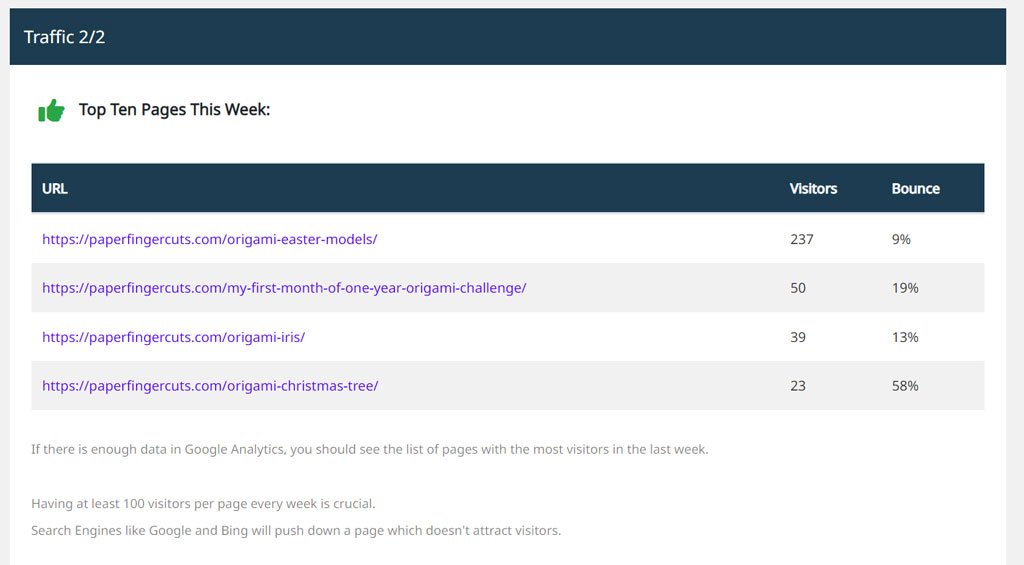
Audit Report – SEO
- To reach this option, go to: Squirrly SEO > SEO Audit> Audit Details
What we analyze for SEO – this part of the Audit takes into account over 20 critical aspects that heavily influence your chances of ranking, including:
- Noindex Tags
- Duplicate Meta Tags
- Duplicate Titles
- Duplicate Descriptions
- Empty Titles
- Empty Descriptions
- Title tags
- Meta Descriptions
- Google Pagespeed Time
- and many others.
Squirrly SEO will add all necessary SEO metas to your pages. Therefore, many of the tasks outlined in this section of the Audit will already be done if you use Squirrly for this.
However, if you decide to use another plugin to manage the metas for your pages, this section of the Audit is still a valuable resource that helps you check that everything is set up correctly.
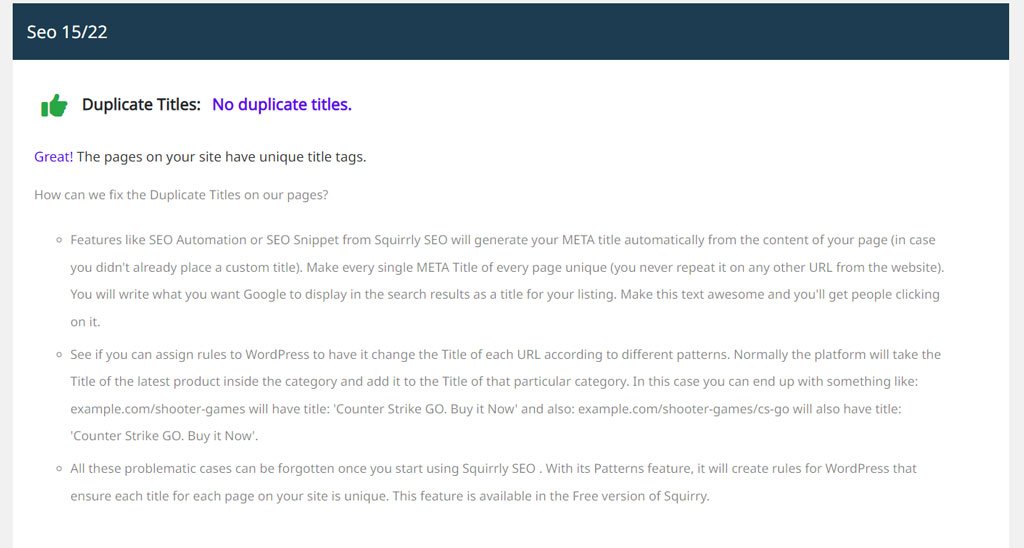
Google PageSpeed Integration
To provide you with real-time, accurate insights regarding the speed with which audited pages load, Squirrly uses data provided by PageSpeed Insights.
In the SEO section of the Audit, you can see your Page load time. To calculate this number, we make an average of how long your pages take to load. (if you have more than one page added to the Audit)
So, for example, if have 3 pages in the Audit, the math will look like this: (load time for page 1 + load time for page 2 + load time for page 3) ÷ 3
What’s important here is that your average is 2 seconds or less (internet users today are more impatient than ever).
Heavy, large images drastically cause page loading times to increase, so if your pages take a long time to load, this is one of the first things you should look at. (if you have this problem, you’ll find the solution for how to reduce the size of your images – without suffering a loss in quality – inside the Audit).


Audit Report – Social
- To reach this option, go to: Squirrly SEO > SEO Audit> Audit Details
In the last few years, social signals have become more and more important for Google. That’s why we look at:
- Which are your Top Shared Pages;
- Whether you have Share Buttons in your articles to make it easy for visitors to share;
- The number of Social Media Shares (or signals) audited pages received on Social Media;
- Whether you have Social ‘Follow me’ Buttons on your pages that make it easy for visitors to discover your social media profiles;
- Open Graph protocol implementation;
- Twitter Card implementation.

Audit Report – Links
- To reach this option, go to: Squirrly SEO > SEO Audit> Audit Details
One of the most important ranking factors remains – to this day – the number of quality backlinks you have to your site.
Our site performance audit will tell you:
- Your MOZ Backlinks Count
- Your links with noFollow
Moz.com Integration
- To reach this option, go to: Squirrly SEO > SEO Audit> Audit Details
Squirrly SEO integrates with MOZ Backlinks in order to retrieve information related to the number and the Authority of backlinks that you’ve received for the pages included in the Audit. Keep in mind that we are only able to display this information to the extent to which MOZ makes it available, which is why we are NOT always able to display information in this section of Links.
! MOZ Backlinks are available on the PRO and Business plans for Squirrly SEO.

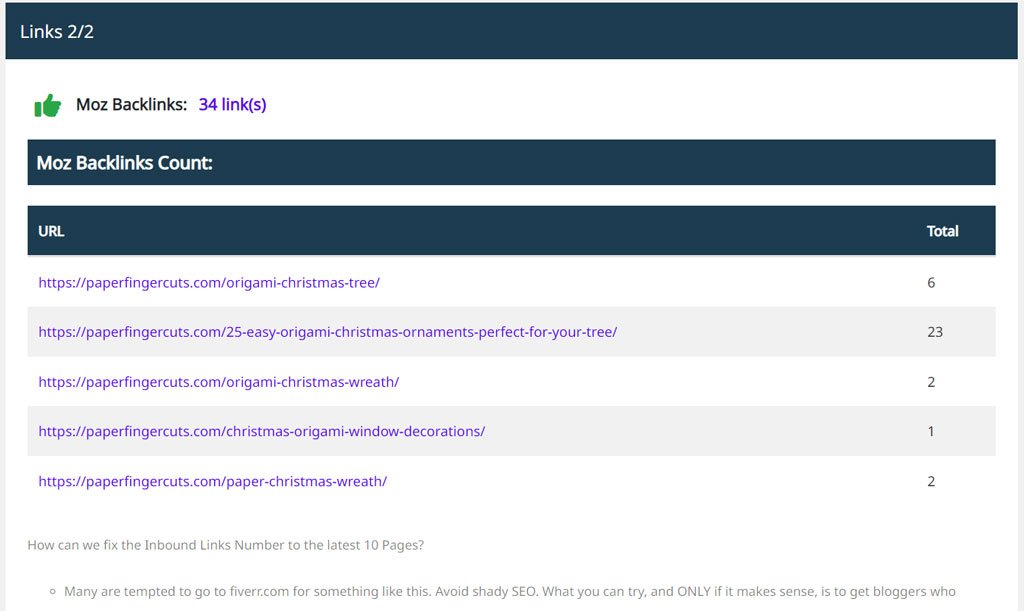
Audit Report – Authority
- To reach this option, go to: Squirrly SEO > SEO Audit> Audit Details
Your website’s authority will determine how likely it is for your site to rank on the first page of Google. To provide insight related to your website’s Authority, we analyze the following aspects:
- Page Authority
- Semrush Rank
- Site icon implementation
- iPad and iPhone Icons

Semrush Integration
- To reach this option, go to: Squirrly SEO > SEO Audit> Audit Details
Squirrly SEO integrates with Semrush in order to retrieve information and display your website’s Semrush Rank inside the Audit.
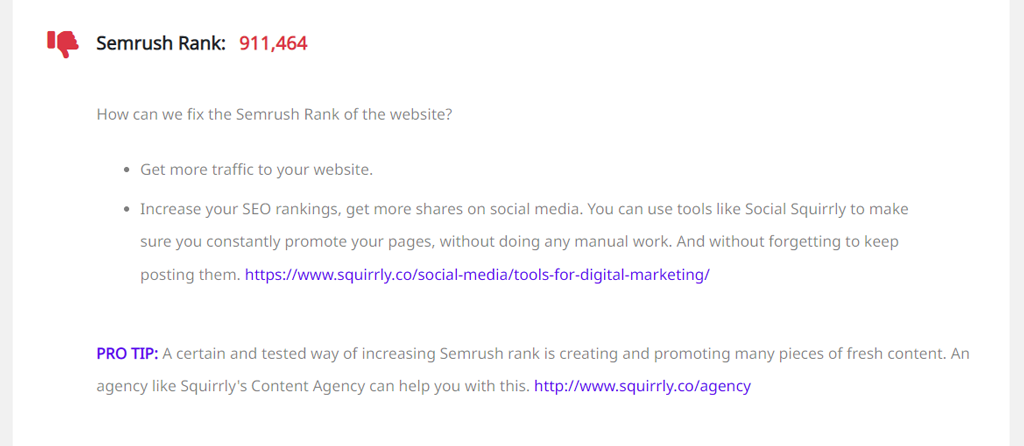
! Regardless of your Squirrly SEO subscription, you will be able to see this information inside the Audit. We make this valuable insight available for free.
Compare SEO Audits
- To reach this option, go to: Squirrly SEO > SEO Audit
The Audit History section is where all your previous Audits are being stored (all Audits generated in the last month).

In addition to the score that each Audit received, you can also see the number of pages audited, and the date when the Audit has been generated.
It’s important to mention that the score is influenced by the number of pages included in the Audit.
If you change the pages or add more pages to be included in the Audit, it’s likely that your score will be affected by it.
You should also know that it is common for the score to change slightly from one week to the next due to traffic variations – even if the tasks from the Audit are the same.
So, if you see that your score has improved slightly and you know that you haven’t worked on any of the tasks outlined in the Audit, this is probably the reason why.
This is also the reason why there may be certain instances in which you compare two separate Audits that have two slightly different scores and notice that they contain the same information.
Backlinks, traffic, bounce rates – these things can fluctuate, and they influence your Audit scores.
For example, getting a small boost in traffic one week may lead to your Audit score to improve slightly.
However, because it’s not an indication of a consistent improvement in terms of the Traffic you get for your site, it’s not enough to turn the Traffic section of the Audit green.

For every section of the Audit, there’s a certain threshold that we take into consideration to determine whether your site performs well in that category or if there is still room for improvement.
And only after you manage to get past that threshold, that category will be marked with a Green Thumbs Up- indicating that your work is done.
So, what you should take away from this is that receiving a slightly bigger score doesn’t necessarily mean that there are fewer issues that require your attention highlighted in the Audit.
In the Audit History section, you can also compare your previous Audits to keep track of your progress and see which aspects you managed to improve from one week to the next.
Simply select the audits you want to compare (two or more) and then click on Compare Audits (as shown below).
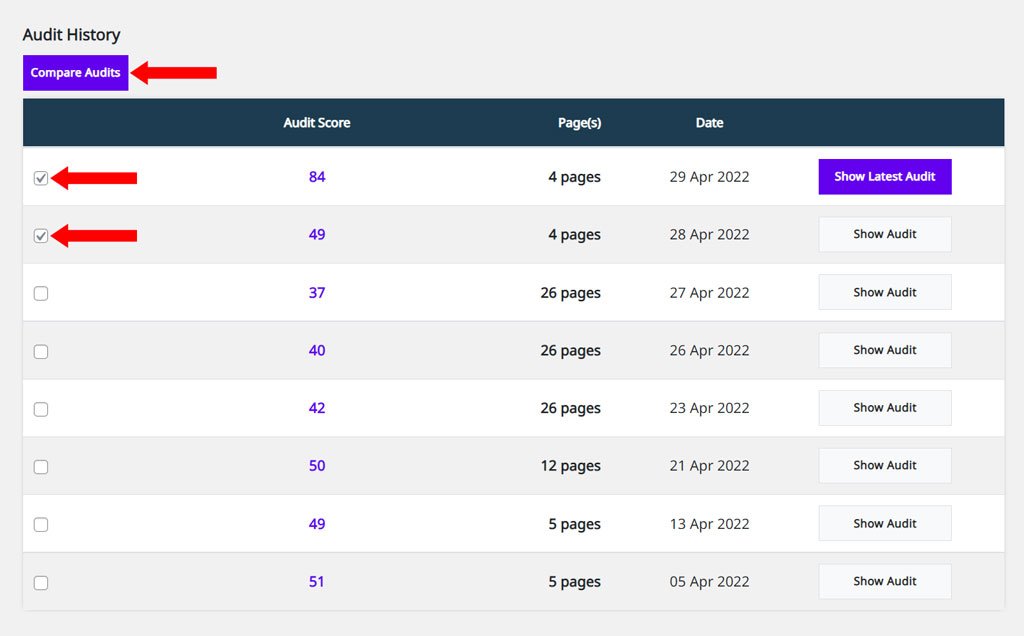
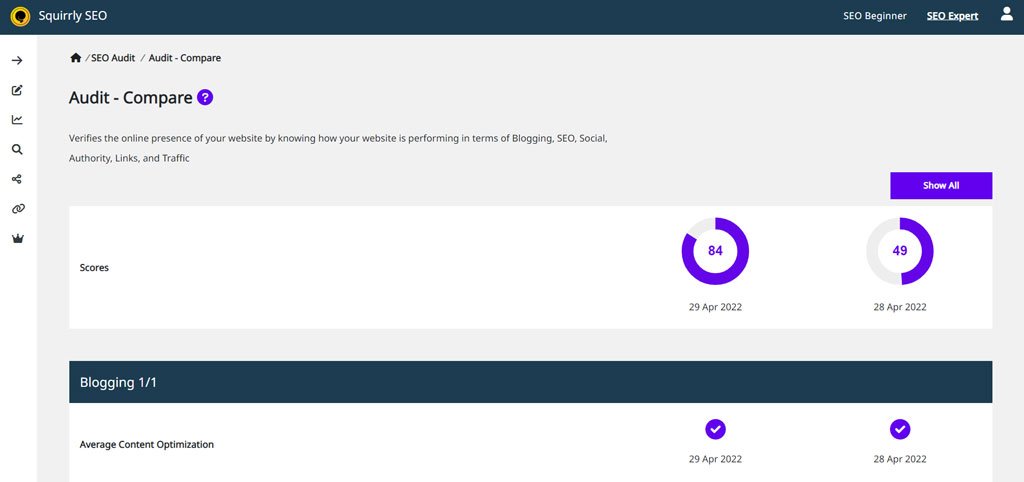
Audit Assistant
- To reach this option, go to: Squirrly SEO > SEO Audit> Audit Details
The Audit Assistant will guide you in terms of which actions you need to perform in order to make the most out of this feature from Squirrly SEO so that you can improve your website’s performance.
All the tasks from the Audit will appear on the right of the screen. This way, you can have easy access to them.
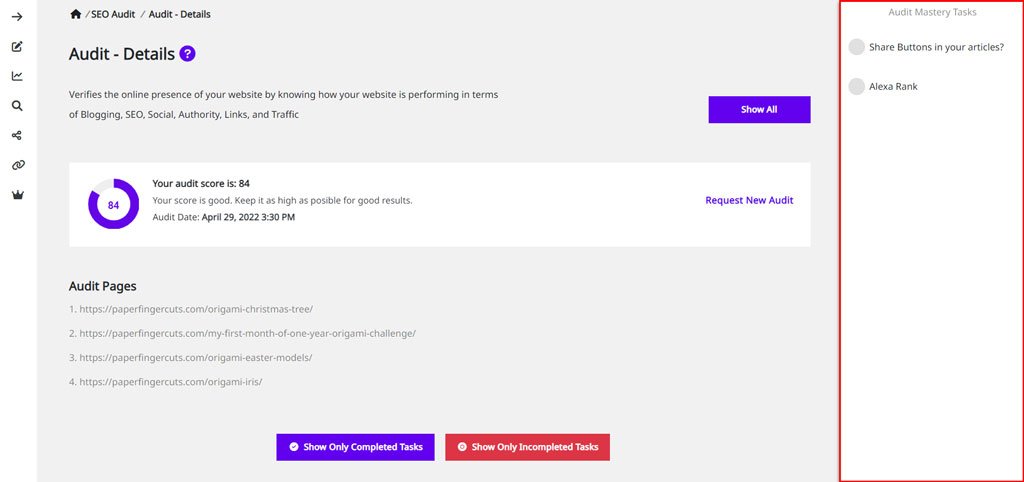
Grey Dots are for tasks that you still need to complete. Click on them and you will see the full Task Details. Follow the instructions to solve the tasks and increase your Audit score.