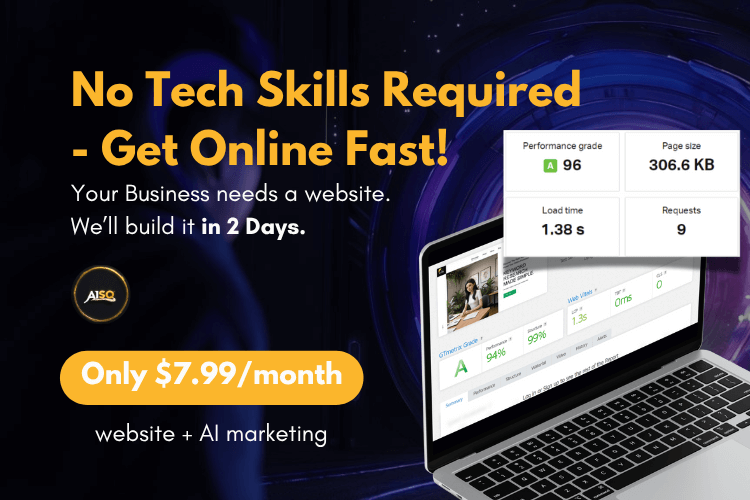Ranking & SERP Checker

Are you looking for an easy way of tracking how well your content is performing on Google?
With the Squirrly Rankings feature, you can monitor how your SEO efforts translate into actual results and find out how your content performs in different countries.
What is Squirrly Google Rankings?
Squirrly Google Rankings or SERP Checker Tool helps you explore your ranks across multiple countries with 100% accuracy and daily changes reports (if you are on the Business plan).
It also shows you the most recent rank as well as the best ranking for each keyword plus details like: organic clicks, impressions and social shares.

How to Access Google Rankings
To reach the Google Rankings section, navigate to Squirrly SEO > Google Rankings
Add Keywords to Google Rankings
Squirrly SEO lets you add as many keywords as you want to the Rankings section – thus enabling you to track the rankings for them.
There are two ways to add keywords to Squirrly Rankings:
- Go to Squirrly SEO > AI Research > Briefcase and select “Send to Rank Checker” from the options that appear once you click on the three dots (as shown in the image below).

- Connect Google Search Console and synchronize the keywords from Google Search Console ( Squirrly SEO > Google Rankings > Sync Keywords). If a keyword is not already added to be checked by Squirrly’s Rank Checker, you will see an option to: Add to Rank Checker.
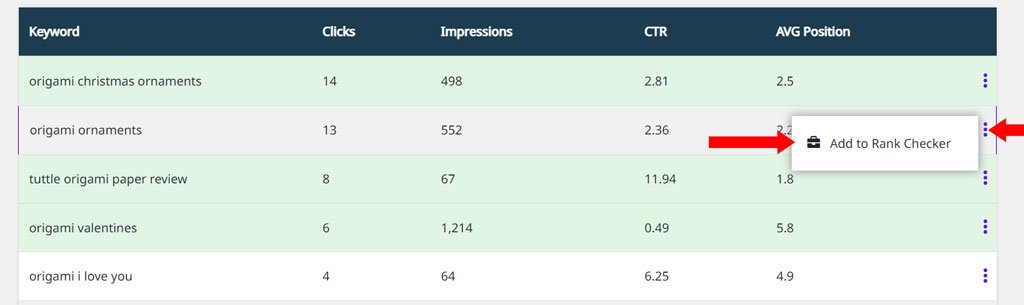
Once a keyword is added to the Rankings section, it will take several minutes for our systems to show the ranking and insights for it. Be sure to refresh the page after a minute or so and you’ll be able to see the updated information.

Progress & Achievements
Easily keep track of your Google Rankings evolution with recent key progress and achievements details that zoom in on the last 30 days:
- Know how many of your keywords ranked better;
- Be notified of Rank increases as they happen;
- See how many of your keywords rank on the 1st Page of Google.
If you have a Business account, you also get access to Daily SERP Changes and Daily Average Ranking graphs that take into account all keywords you’ve added to the Rankings Section.
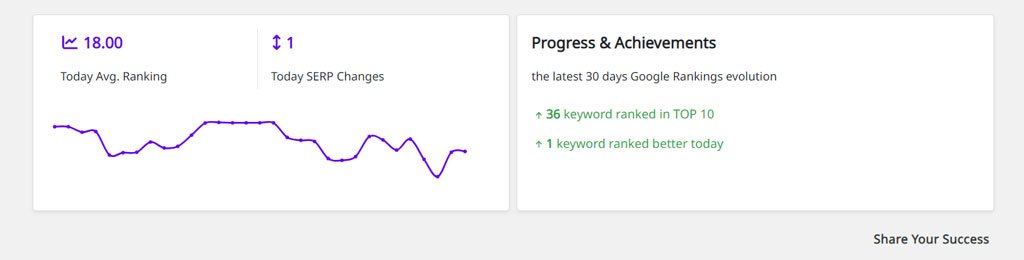
Remove Keywords from Rankings
Regardless of the Squirrly plan that you are currently on, you have the option to remove a keyword from the Rankings section if that keyword is no longer relevant for your current SEO strategy.
Simply select the Remove Keyword option from the drop-down that appears when you click on the three dots (as shown in the image below).

Once the keyword is deleted, you will NO longer receive any data about it and that keyword will no longer use any of your credit (in case your account is Business).
Check Keyword Information
Once your website is connected with Google Search Console, in Squirrly SEO > Google Rankings, you will receive key information about how your keyword performs in Organic Search Results, such as:
- the most recent and the best ranking for each keyword
- click-through rate
- impressions
Squirrly will also show you the Path found for every keyword. It is possible to rank for the same keywords with different URLs, as it is possible to rank for multiple keywords with the same piece of content.
For every keyword that you add to Rankings, Squirrly will only show you the first page you’ve ranked on Google for that keyword.

For every keyword you add to Rankings, you can click on Rank Details to get must-know insights. (as shown below)
- clicks,
- impressions,
- Facebook, Pinterest, and Reddit shares for the ranked URLs
- You can see an average optimization percentage for that keyword (takes into account all articles you’ve optimized for that keyword using the SEO Live Assistant from Squirrly)
- Shows you the Country for which Squirrly has checked the Google rank
- Shows you the Date on which the verification has been made

Recheck Rankings
If you have a Business account, you have the option to re-check the keyword ranking manually. The ranking information needs up to 5 minutes to update, so please refresh the rankings page after a few minutes to be able to see the latest updates.
You also have the option to perform Bulk Actions, such as select multiple keywords for which to recheck the ranking or remove multiple keywords at once.
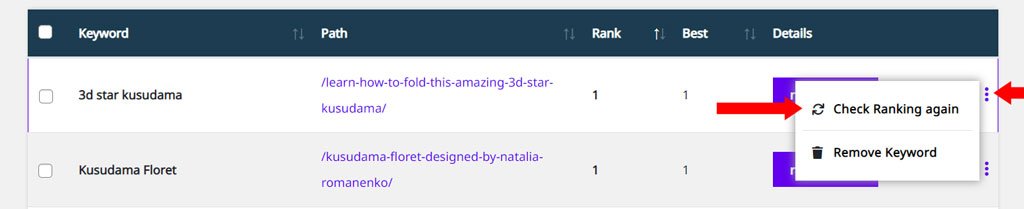
Connect to Google Search Console
- To connect to Google Search Console, go to: Squirrly SEO > Technical SEO > Connect Tools > Google Search Console
This is one of the tasks outlined by the Settings Assistant.
To get information about Clicks, Impressions, and CTR for your keywords, you need to connect your website to Google Search Console first. So, make sure you add your website in Google Search Console first.
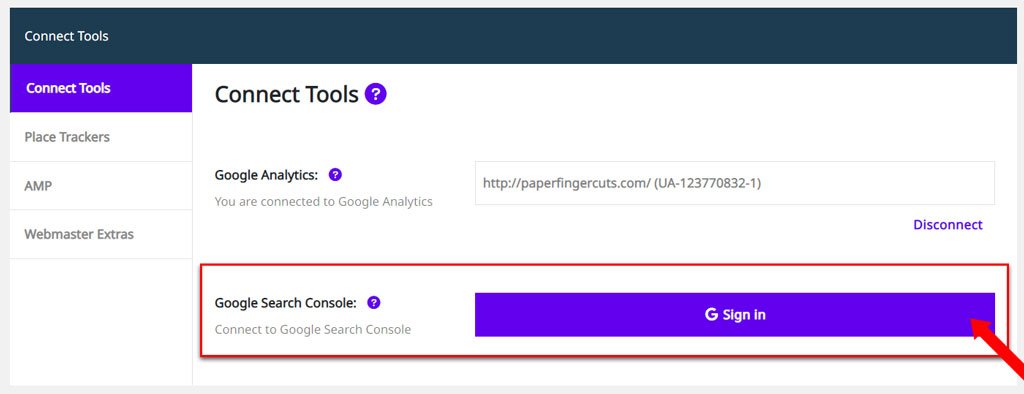
Once your website is connected to Google Search Console, you will get a confirmation message from Squirrly SEO. Close the tab and check the connection.
You’ll then be able to synchronize keywords from Google Search Console.
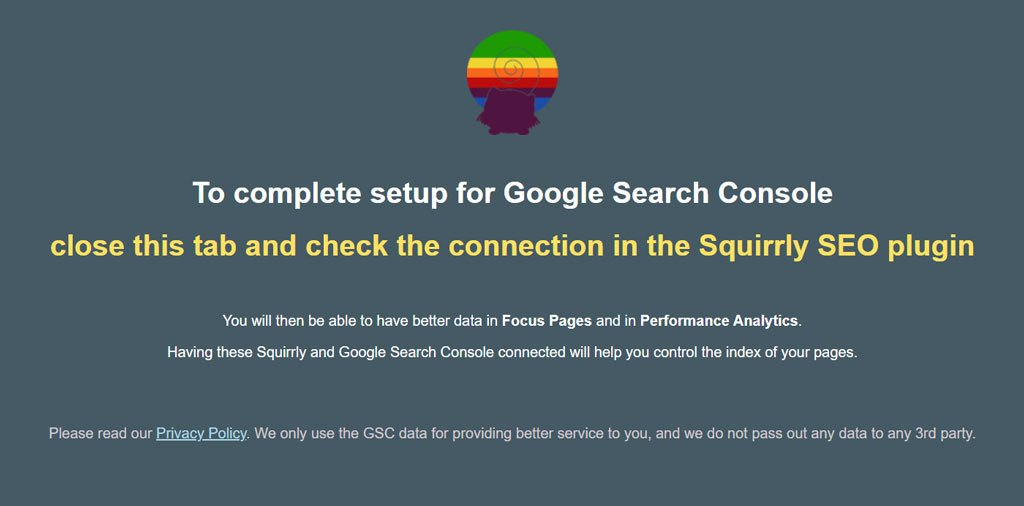
Synchronize Keywords from Google Search Console
- To reach this section, go to: Squirrly SEO > Google Rankings > Sync Keywords
In this section, you will see a list of up to 50 keywords you have in Google Search Console (keywords for which your site already ranks for). Information for the last 90 days. You can add keywords that you find relevant to the Rankings section by clicking on Add to Rank Checker.
Note that the information you see here for keywords takes into account all pages from your site. So, in the example below – for the keyword: origami Christmas ornaments, this site owner has received 508 impressions and 13 clicks across his site.
Use this list to identify trending keywords that may be suitable for your website’s future topics.
! If you can’t see any keywords in this section, it’s because we could not find any keywords from your Google Search Console account because Google doesn’t have enough data about your site yet. Give Google more time to learn about your site.

Google Rankings Settings
- To reach this section, go to: Squirrly SEO > Google Rankings > Settings
Regardless of the Squirrly subscription you currently have, Squirrly Rankings gives you the possibility to customize the Google Country, Language and Device for which to check the rankings.
Change Ranking Country
- To reach this section, go to: Squirrly SEO > Google Rankings > Settings > Google Country
In this section, you can select the Country for which Squirrly will check the Google rank. By default, this is set to: Google.com.
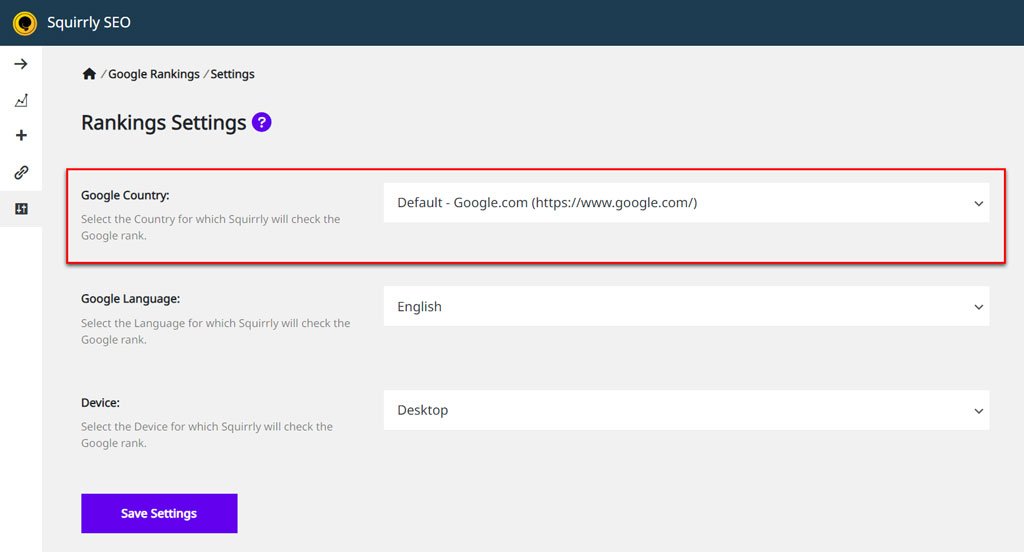
This option is important if you have a local business and want to check how the keywords perform in your Country.
Note that once the country is changed, it will take a day until all the keywords are checked again for the selected country.
Change Ranking Language
- To reach this section, go to: Squirrly SEO > Google Rankings > Settings > Google Language
In this section, you can select the Language for which Squirrly will check the Google rank. If you’re targeting more than just one country with your content, you can use Squirrly Rankings to track your rankings for each.
By default, this is set to English.
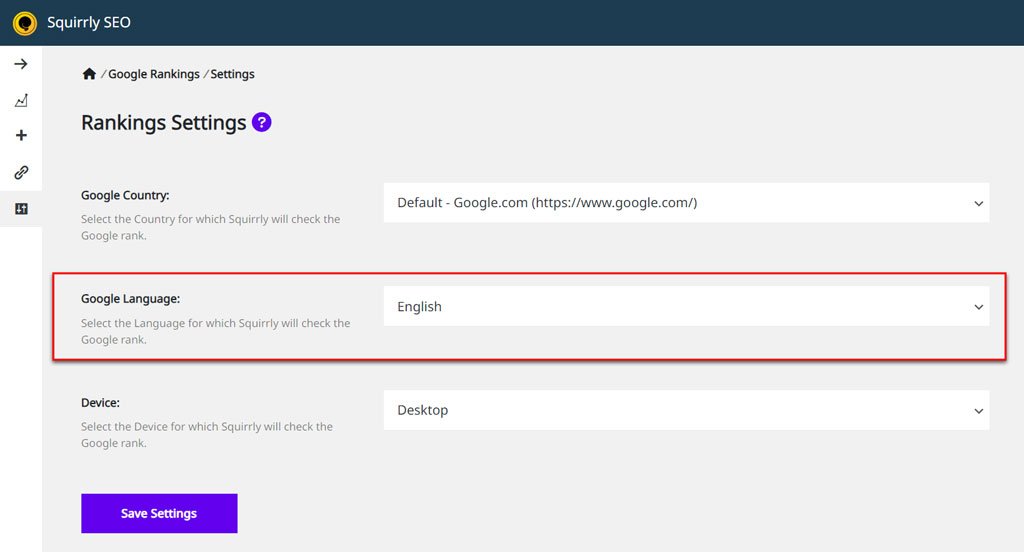
Change Ranking Device
- To reach this section, go to: Squirrly SEO > Google Rankings > Settings > Device
In this section, you can select the Device for which Squirrly will check the Google rank. Choose from: Desktop, Table, and Mobile.
By default, this is set to Desktop.
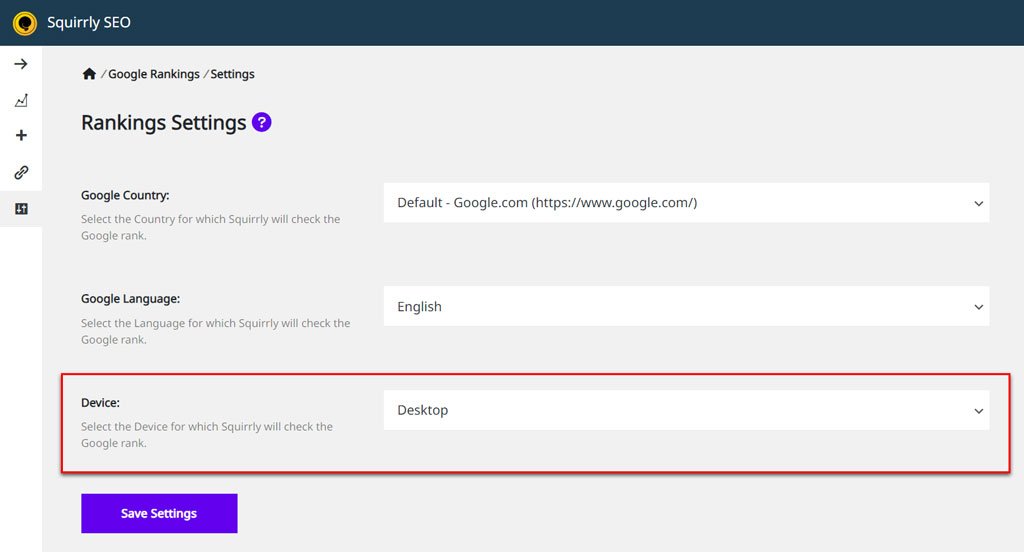
Settings Assistant
Complete the tasks suggested by the Settings Assistant to make the most out of the Rankings section of Squirrly SEO. Follow the instructions to mark every task as Completed (completed tasks will signaled with a check mark).
There are three main tasks that you need to complete here:
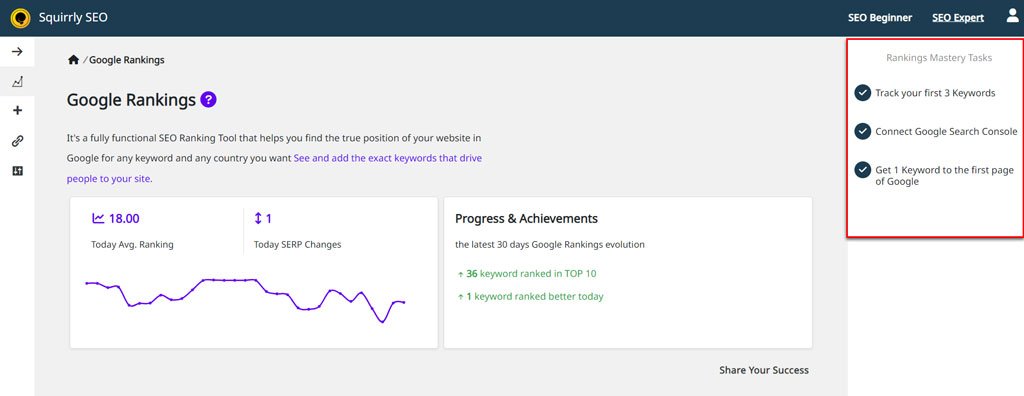
- Track your first 3 keywords
- Connect Google Search Console
- Get 1 Keyword to the first page of Google
Clicking on any of the tasks will open Task Details and give you all the information you need to complete it.