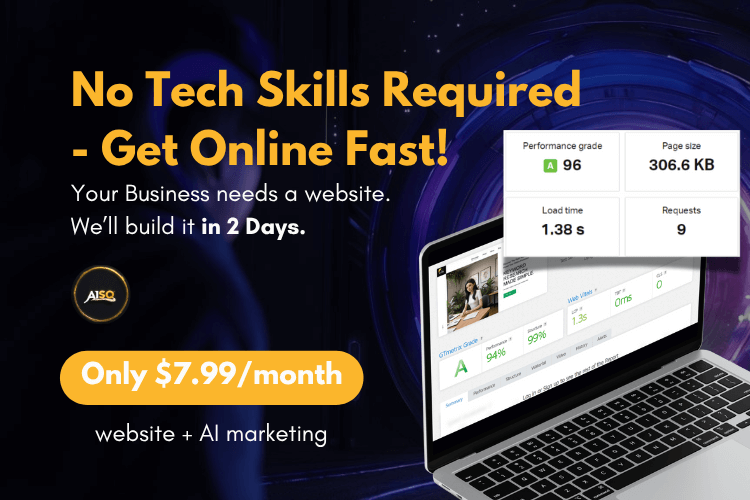Your 14 Days Journey To Better Ranking – Day 6
Goal for today:
- Make the Snippet to be ALL Green for your Focus Page, Install Google Analytics and Start Sharing to Social Media
Today is an exciting day where you’ll get to:
- make the snippet Green (and understand why it’s sometimes red)
- install Google Analytics and connect it to Squirrly SEO
- fix time on page readings for your Google Analytics
- start sharing to social media (using proven methods). AND even for cases when you feel that because you don’t have followers, social media sharing is pointless. (I only ask that you are serious when you do this and share messages that make sense, where they make sense)
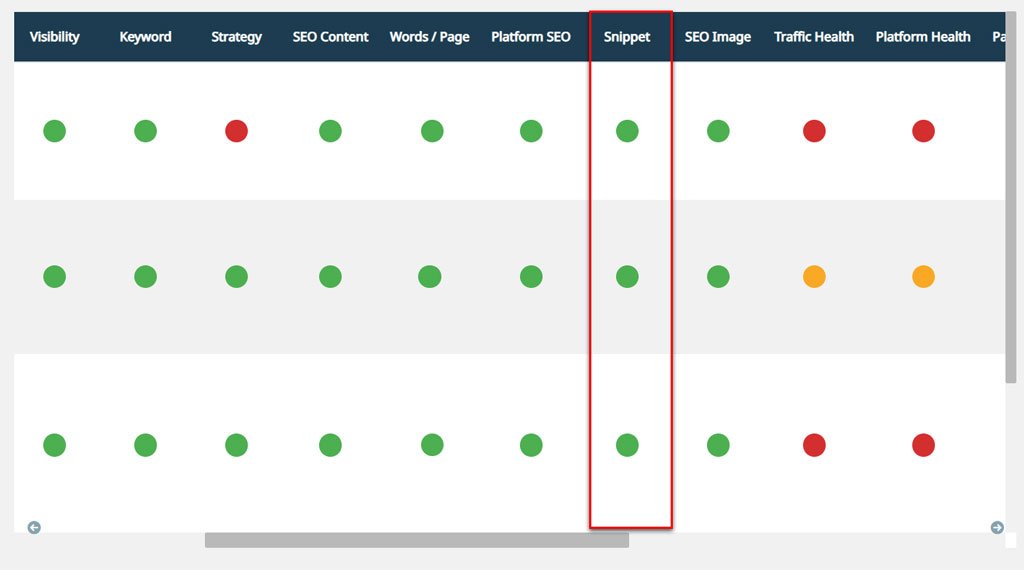
Make the Snippet Green (the Why)
One of the most important things in SEO that people usually don’t know is that 100% SEO Content requires two elements:
- a) the text of the article (or page, or product description) needs to be 100% Optimized with the SEO Live Assistant, following all those criteria.
- b) the info in the Snippet needs to be 100% Optimized with the Assistant inside the Bulk SEO Settings section of Squirrly.
They are two different elements. They contribute the most to having perfect SEO pages, even though, as you can see in Focus Pages, you also need Platform SEO, Platform Health, Traffic Health, and so on.
The reason we now have so many elements that we need to pay attention to is that Google kept evolving into what it is today.
Back in 2012 and 2013, if you had just a 100% optimized text, you had yourself a perfect SEO article. We know this because we were the first to offer this and to make it all in real-time, with as-you-type advice.
However, things have changed a lot since then. That’s why today, you need to create a Snippet for your Focus Page and have that Snippet turned to Green.
You can think of the whole content as having: text and media (a) and packaging (b).
Everything in (b), the Snippet, helps search engines and social media sites learn what the page is about, how to interact with it and how the page is supposed to be displayed.
That’s why we usually refer to it as packaging.
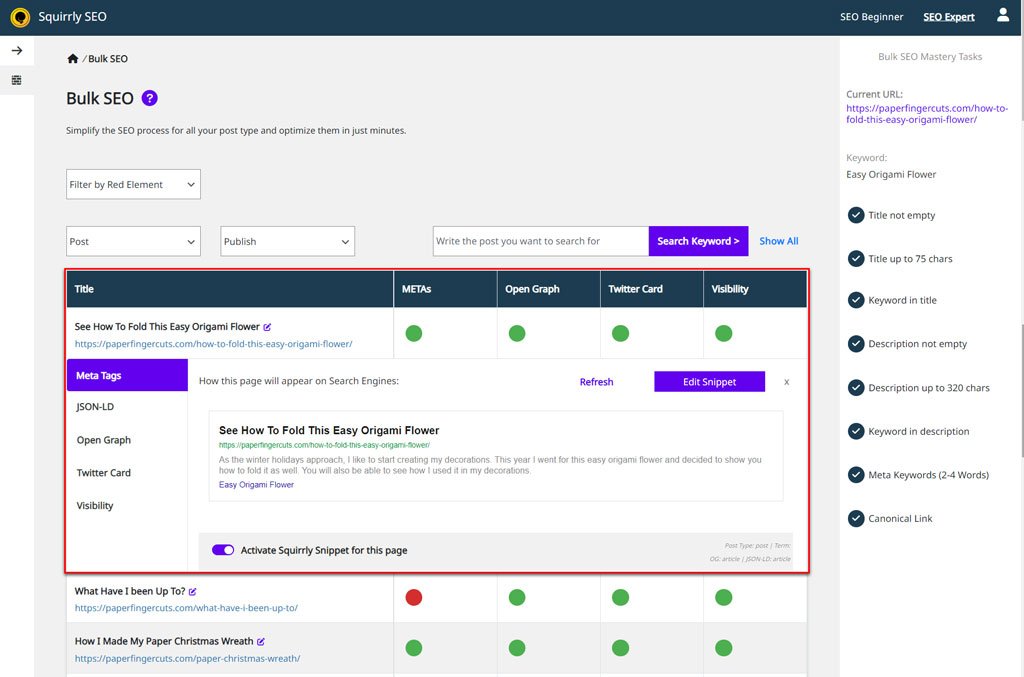
Make the Snippet Green (the How)
Step 1: Go to WordPress – Squirrly SEO – BULK SEO
The panel that opens is Bulk SEO.
Step 2: Check out the 4 main elements: METAs, Open Graph, Twitter Card, Visibility.
Step 3: Turn all 4 elements for your Focus Page to Green.
You just need to click on each element and read the tasks from the sidebar. Remember to click on them to open up the pop-up which tells you everything you need to know to turn it from Red to Green.
See what you need to do and follow the instructions you are given there.
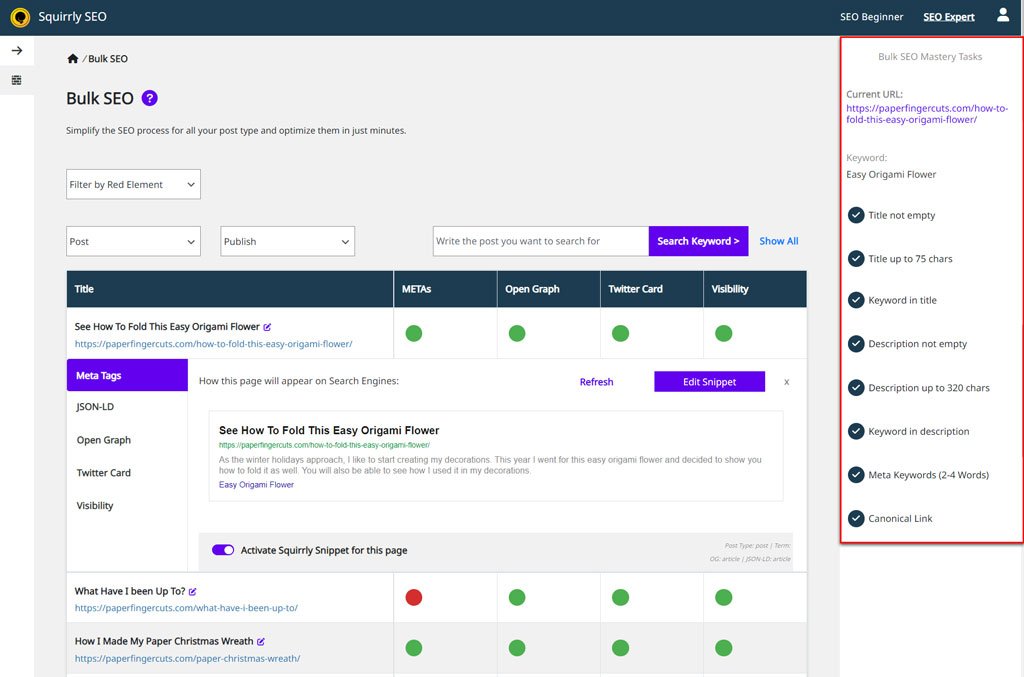
Remember: you can always ask people from the JourneyTeam to help you out if you get stuck or if you have any questions.
If you want maximum performance, pay attention to the META keywords as well.
Even though Google doesn’t really take them into account, they’re still needed for other search engines, for Squirrly SEO, and sometimes even for results that Google displays (but I don’t want to get into this, because of too many naysayers).
Ignore any so-called experts who say that META Keywords are bad for SEO. Such things are completely wrong. They are just typical fearmongers, making money by scaring people.
Okay, these being said, all there is left for you to do is to turn all those elements to Green.
Install Google Analytics and Connect it to Squirrly SEO
Create a Google Analytics account if you don’t already have one.
WordPress – Squirrly SEO – SEO Configuration – Connect Tools – Place Trackers : here is where you place your tracking code.
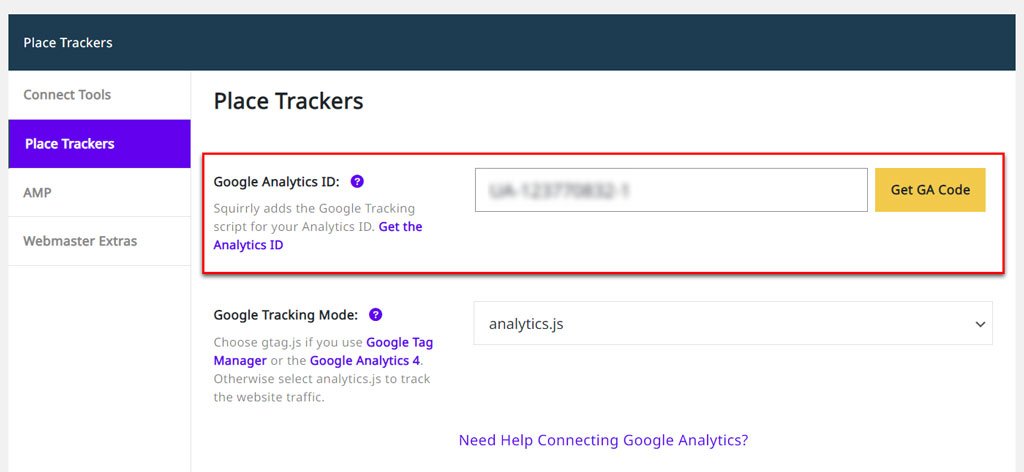
It will help you verify your site in Google Analytics and ensure you receive data for your site afterward.
Once your site is verified and ready in Google Analytics, you need to integrate your analytics with our Squirrly SEO Platform. This way, Focus Pages can read the data to provide you with the valuable info inside some of the Focus Pages sections.
Go to WordPress – Squirrly SEO – SEO Configuration – Connect Tools
You’ll see the following:

a) Click on Sign in.
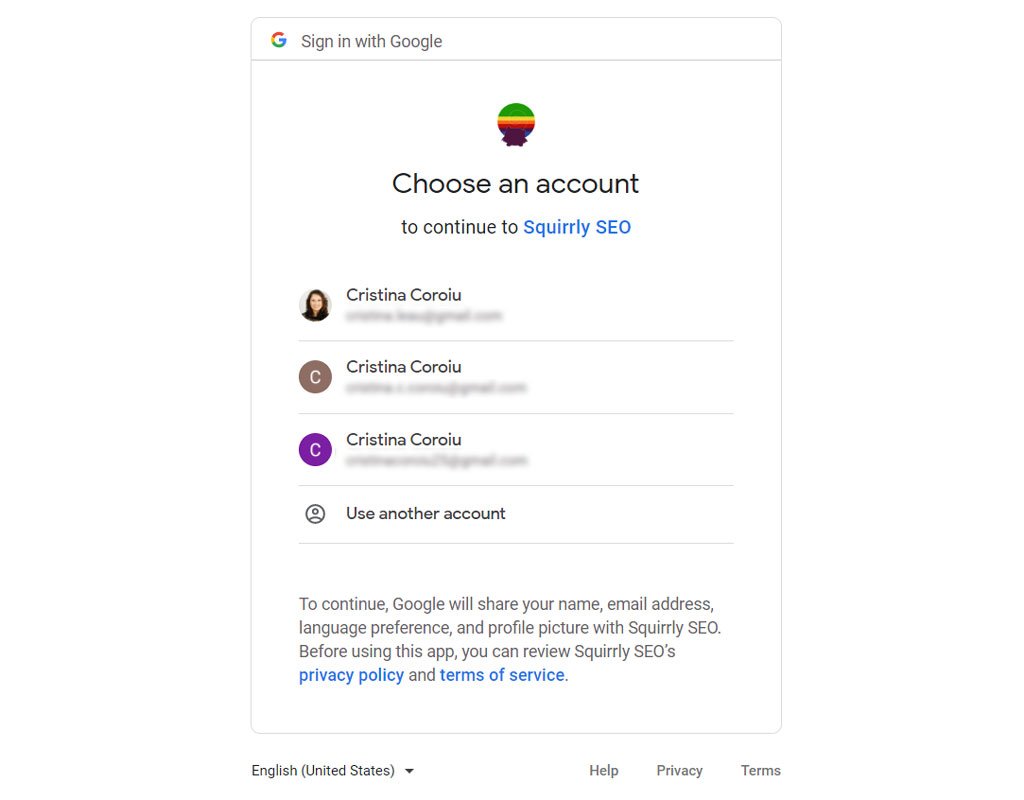
b) Select your account.
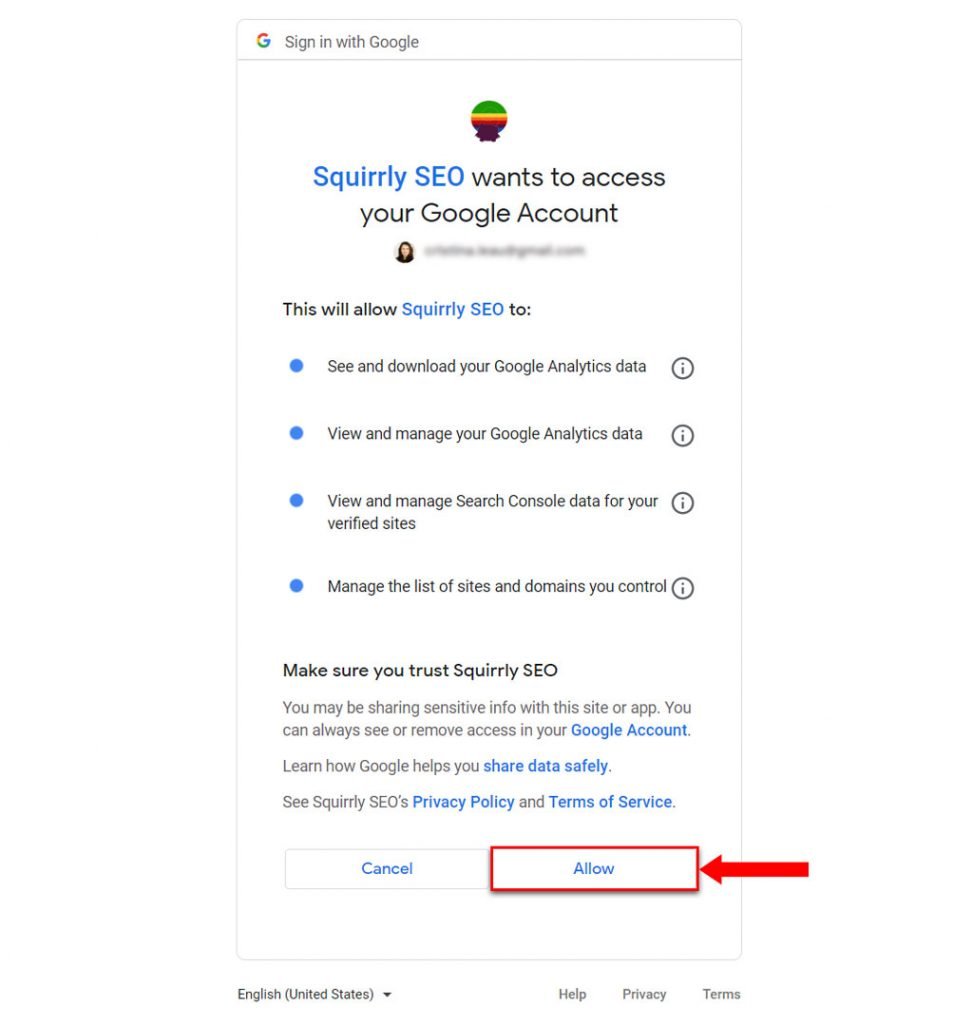
c) A new panel shows up there asking for permissions. Click Allow.
d) You’ll then see this.
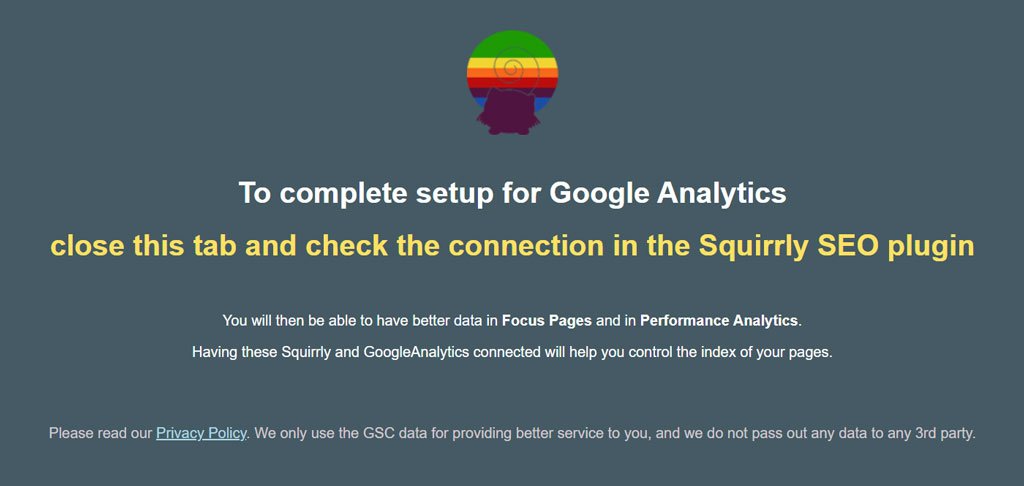
e) ^^ Follow the instructions detailed there.

All done! You’ll soon receive Analytics data inside the SEO Audit and inside Focus Pages (Traffic Health section).
Fix Time-on-Page Readings for Google Analytics
(!!! as of April 21, 2021, the plugin we used to recommend for fixing time-on-page readings is NO longer available for download. We’re currently researching to find an alternative to it so that we can update this section. For now, you can skip to: Start Sharing on Social Media Using Proven Methods in today’s lesson)
Google relies quite heavily on your Analytics data to figure out if people really like the content on your site. If they find it valuable.
Of course, there are methods for Google to estimate the time that people spend on your pages, using other means. However, if you directly give them the correct readings, it will be easier for them to process your data. They will get more accurate readings from your site. Things will be better for your rankings.
^^ you’ll see the easy way to fix the readings in that link.
If you don’t get the right readings for your Focus Pages, you won’t really be very successful and your rankings won’t live up to their potential.
The fix is a super-fast, super-lightweight plugin that’s NOT developed by anyone related to Squirrly. However, we’ve been using it successfully since 2016 on many Squirrly and non-squirrly related websites.
(^^ the plugin is compatible with Google Analytics 3.)
If you use Google Analytics 3, this plugin will give accurate data to your Google Analytics tracker, by constantly pinging it for as long as the user is actually on your page.
The time on page readings we get are the same ones we get from Hotjar. So, it’s easy to verify that it works well.
Start Sharing on Social Media Using Proven Methods
You don’t need to have thousands of followers.
You need to follow proven methods for doing social media sharing.
I know this is out of your comfort zone… for many of you.
However, we have a few lessons you can skim through (actually, it’s an entire course). Even just by skimming through the lessons, you’ll learn a few essential things you can start doing today.
You need external signals and Authority for your site and your Focus Pages if you want to get really good rankings.
There’s really no skipping this if you want performance.
For one of our clients, we ranked his site just by having long-form content (2,500 words for each article) and doing social media sharing. That’s it.
Once you have a great method for sharing content from your site and you learn how NOT to abuse social media sites (Don’t Ever Abuse People’s Attention!!!), you’ll be well on your way to Better Ranking for your Focus Page.
You don’t always need traffic from social media sites. Just getting social signals back to your site is enough for Google.
The logic behind this is: if nobody shares your site on social media, then your site is not important. That’s how Google’s algorithm “sees” this.
More courses on social media are available within Education Cloud PLUS: the Premiere education platform of Squirrly.
Sign up for the free course and start sharing TODAY.
Then make sure you keep sharing every day to different communities and groups (where it makes sense! Only where it makes sense and with a message that makes sense for people in that group! Otherwise, you could come across admins like me who are brutal moderators!).
Start sharing on:
- Quora,
- Twitter,
- Facebook,
- LinkedIn,
- Pinterest, etc.
!!Don’t forget about Pinterest Boards (it’s Pinterest’s super-power).
One More Thing before You Close Today’s Recipe
Ask Google to re-index your page using the Search Console integration from the Focus Pages section. Start by clicking on the Visibility circle associated with your Focus Page. Once you do this, a button that reads Ask Google to Re-index >> will appear on the top right of your screen.
Note that clicking on that button will NOT do the re-indexing. Clicking on the Ask Google to Re-index button opens Google Search Console, and then at the top on GSC, you will be able to add the URL of the page you want Google to re-index. (as shown in the video below)
Why do this?
You should manually ask Google to re-index your page after any important change you make to that page. Otherwise, it can take Google up to 5 months to come back and re-index the details of your page. Which means your hard work will go unnoticed unless you do this.